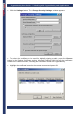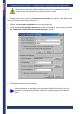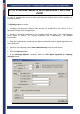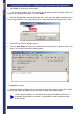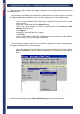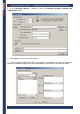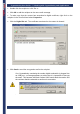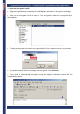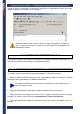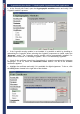User's Manual
CryptoIdentity User Guide – 5. Working with CryptoIdentity and Applications
• Click Close to confirm the new settings.
• In the message window, fill in the recipient e-mail address and the subject fields and
compose the message as usually. Then click Send.
• Microsoft Outlook2000 automatically signs the e-mail using the digital certificate stored
into the CryptoIdentity. The CryptoIdentity PIN is required before the signed e-mail is sent:
• Wait while the e-mail is digitally signed.
• From the Sent Items list, open the e-mail that has just been sent. It appears with a red
ribbon. This means it has been digitally signed:
To encrypt the e-mails:
• Obtain the digital certificates of the recipients for which you want to encrypt the e-mails.
Each certificate must be added into the Microsoft Outlook 2000 address book.
Once a digital certificate is contained into the personal address book and it
is properly associated to a contact, it is possible to send encrypted e-mails
to the contact.