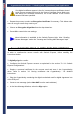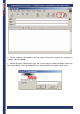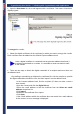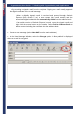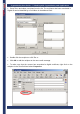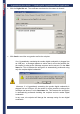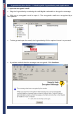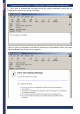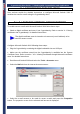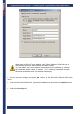User's Manual
CryptoIdentity User Guide – 5. Working with CryptoIdentity and Applications
• Open the Sent Items list, the e-mail appears with a red ribbon. This means it has been
digitally signed:
To encrypt the e-mails:
• Obtain the digital certificates of the recipients for which you want to encrypt the e-mails.
Each certificate must be added into the Outlook Express address book.
Once a digital certificate is contained into the personal address book and it
is properly associated to a contact, it is possible to send encrypted e-mails
to the contact.
• There are two ways to obtain the digital credentials of a recipient and store them into
the address book:
By mailing or transferring on diskette the certificate file. Ask the recipient to provide
his digital credentials included in a file, and then import it into the address book.
-In the Contacts address book, find the recipient (if it does not exist, create a
new contact).
-Open the contact and click the Digital Ids tab
-Select the e-mail address to link the certificate from the Select an e-mail
address drop-down list.
-Click Import.
-Browse for the certificate file to import.
-Click Open.
-If the e-mail address within the certificate does not match the e-mail address
of the contact, an error message is displayed.