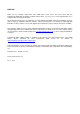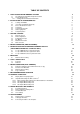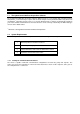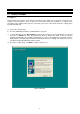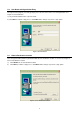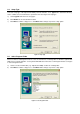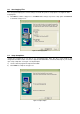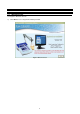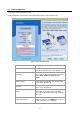User Guide
8
2.6 Start Copying Files
This setup option displays the current settings selected in the previous setup options. See Figure 6: Start
Copying Files.
a) Click Next to continue setup process. Click Back make changes to previous setup option. Click Cancel
to terminate setup process.
Figure 6: Start Copying Files
2.7 Setup Completion
“Launch the program file” if you wish to use it instantaneously. Note: The file is now stored in your
designated hard-disk location. A shortcut of CyberComm 5000 will be created automatically on your desktop
upon setup completion. See Figure 7: Setup Complete.
a) Select to launch program file: CyberComm 5000.
b) Click Finish to complete setup process.
Figure 7: Setup Complete