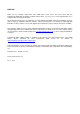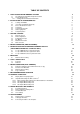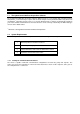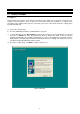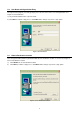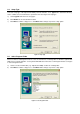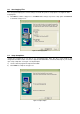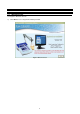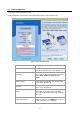User Guide
TABLE OF CONTENTS
1 DATA ACQUISITION IN WINDOWS VERSION 4
1.1 The CyberComm 5000 Data Acquisition Software 4
1.2 System Requirements 4
1.2.1 Setting the Communication Parameters 4
2 INSTALLATION OF CYBERCOMM 5000 5
2.1 Loading of CD-ROM 5
2.2 User Name and Organisation Entry 6
2.3 Choose Destination Location 6
2.4 Setup Type 7
2.5 Select Program Folder 7
2.6 Start Copying Files 8
2.7 Setup Completion 8
3 GETTING STARTED 9
3.1 Welcome Screen 9
3.2 Print Configuration 10
3.3 Confirmation Prompt 11
3.4 File Options 12
3.5 Data File Information 13
3.6 Mode Selection 14
4 METER CONNECTED (SINGLE CHANNEL) 15
5 EXPORT DISSOLVED OXYGEN MEASUREMENT RESULTS
(FOR CYBERSCAN DO 5000 & PCD 5500 ONLY) 17
5.1 To export BOD Results to CyberComm 5000 17
5.2 To export OUR Results to CyberComm 5000 20
5.3 To export SOUR Results to CyberComm 5000 22
6 MENU BAR 24
6.1 Data Results Recording 25
7 COPY & PRINT PLOTS 26
7.1 Copy Plot 26
7.2 Print Plot 27
8 METER CONNECTED (DUAL CHANNEL) 28
8.1 Channel Configuration (For Dual Channel meters only) 28
8.2 Functions from Menu Bar 28
8.3 Data Results Recording 29
8.4 Copy & Print Plot 30
9 MEASUREMENT MODE OVERVIEW 31
10 RETRIEVE SAVED DATA 32
10.1 Display data in Notepad program 32
10.2 Import Data Readings into Microsoft Excel
©
33
10.2.1 Steps to import data readings from a Microsoft Excel
©
worksheet: 33
10.2.2 Text Import Wizard- Step 1 of 3 34
10.2.3 Text Import Wizard- Step 2 of 3 35
10.2.4 Text Import Wizard- Step 3 of 3 36
11 ERROR MESSAGES AND PROMPTS 38
11.1 Communication Error 38
11.2 Print Configuration Settings Error 38
11.3 No Model Detected 38
11.4 Save Settings 38
12 PRINT READINGS 39
12.1 Printing using a serial printer 39
12.2 Setting Up the Printer 39
12.3 Connecting the Cable to the Computer 39