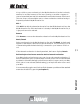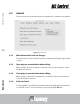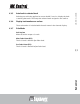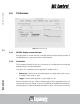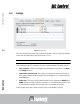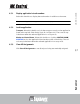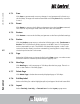User guide
professional control surface
USER GUIDEEuControl
60
6.7.1 Save
Click Save to permanently store any changes in assignment and/or function to
the Soft Keys. Changes are retained even without clicking Save until you quit Eu-
Control.
6.7.2 Revert
Click Revert to revert to the Soft Key assignments since the last Save command.
This discards any changes made since EuControl was last started.
6.7.3 Restore
Click Restore to restore the Soft Key assignments to the factory default settings.
6.7.4 Section
Click the Section popup menu to select the Soft Key type to edit: Touchscreen or
Surface. The Touchscreen Soft Keys appear on the MC Control’s Touchscreen
and are executed by touch. The Surface Soft Key labels appear on the Touch-
screen below the menu bar and are executed by pressing their corresponding
circular keys below the Touchscreen.
6.7.5 Page
Select the Soft Key page to view and edit from the Page popup, or use the arrows
beside the menu to increment/decrement the page by one.
6.7.6 New Page
Click New Page to add a new page of Soft Keys after the last page. There is no
limit on the number of Soft Key pages.
6.7.7 Delete Page
Click Delete Page to delete the currently displayed page of Soft Keys.
6.7.8 Soft Key Label
Select a Soft Key (its outline highlights yellow) and type a label in this text field.
6.7.9 Layout
Select Text Only, Icon Only, or Text and Icon from the Layout popup menu.