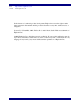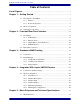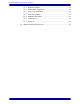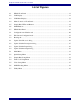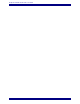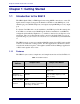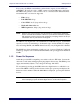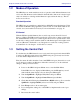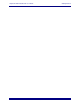Euphonix SH612 Studio Hub User Guide Document Revision: 2.3 Firmware Revision: 3.09/3.09es Part Number: 840-07577-04 Release Date: August 2006 Euphonix, Inc. 220 Portage Ave.
Web: e-mail: http://www.euphonix.com info@euphonix.com In the interest of continued product development, Euphonix reserves the right to make improvements in this manual and the product it describes at any time, without notice or obligation. System 5, S-5, PatchNet, eMix, EuCon, R-1, Audio Deck, Studio Hub are trademarks of Euphonix Inc. ©2004 Euphonix, Inc. All rights reserved worldwide.
Euphonix SH612 Studio Hub User Guide Table of Contents List of Figures .........................................................................................................................v Chapter 1: Getting Started .............................................................................................7 1.1 Introduction to the SH612............................................................................7 1.1.1 Features ........................................................................
Euphonix SH612 Studio Hub User Guide 5.1.1 5.1.2 5.1.3 5.1.4 5.1.5 5.1.6 5.1.7 5.2 Quick Setup Menu .........................................................................32 Sample Rate Setup Menu...............................................................33 Time Code Setup Menu .................................................................34 Video Setup Menu .........................................................................37 MADI Routing Menu...............................................
Euphonix SH612 Studio Hub User Guide List of Figures 2-1 SH612 Front Panel ............................................................................................................11 2-2 LCD Display .....................................................................................................................11 2-3 LCD Menu Display ...........................................................................................................12 2-4 Menu Controls on Front Panel ..................
Euphonix SH612 Studio Hub User Guide vi
Euphonix SH612 Studio Hub User Guide Chapter 1: Getting Started 1.1 Introduction to the SH612 The SH612 Studio Hub is a TDM signal router using MADI connections to route 672 inputs and 672 outputs. It supports 56 channels at 48 kHz on each MADI port, or 28 channels per port at 96 kHz sample rate, and outputs any input MADI port to any output port. For System 5 and Max Air console installations, the SH612 provides the central point from which to send and receive MADI signals.
Euphonix SH612 Studio Hub User Guide Getting Started If necessary, the SH612 can distribute synchronization signals via four AES Sync (AES/EBU), Word Clock, video, or MTC outputs to System 5/Max Air components. The SH612 can generate or lock to Time code, or convert between different formats. All standard time code rates are supported: • Film: 24 fps • PAL/SECAM: 25 fps • Color NTSC: 29.
Euphonix SH612 Studio Hub User Guide 1.2 Getting Started Modes of Operation The SH612 has two main standalone modes of operation, with different firmware loaded for each. The firmware can be flashed in the field if the other mode is desired (typically it is decided on ordering and the firmware is uploaded at the factory). The two modes are as follows: Standard Operation The SH612 acts as a standalone routing hub for all MADI sources/destinations.
Euphonix SH612 Studio Hub User Guide Getting Started 10
Euphonix SH612 Studio Hub User Guide Front and Rear Panel Interface Chapter 2: Front and Rear Panel Interface 2.1 Front Panel STUDIO HUB 96 48 Word LTC 0.000% Locked 48000 00:01:52:43 Jam Cont M A D I 1 2 3 4 5 6 7 8 9 10 11 12 Escape Info AES WORD 44.1 INTERNAL CUSTOM VIDEO SYNC PULL UP VIDEO PULL DOWN OTHER DUAL REF TC LOCK SH 612 Select Figure 2-1 SH612 Front Panel 2.1.
Euphonix SH612 Studio Hub User Guide Front and Rear Panel Interface Indicates submenus are available for scrolling with arrows or SpinKnob Menu name Main Menu – Use Spin Knob to Select Time Code Setup Menu â ßà Press Select to view submenu contents Submenu name, parameter, or value Figure 2-3 LCD Menu Display 2.1.
Euphonix SH612 Studio Hub User Guide Front and Rear Panel Interface Select Press the Select key to: • enter the menu system from the status display; • display a submenu or parameter from a list; • display parameter values; • select the highlighted parameter value. The menu display automatically reverts to the status display 15 seconds after the last menu action.
Euphonix SH612 Studio Hub User Guide Front and Rear Panel Interface Sample Rate Key Press the Sample Rate key to display the Sample Rate menu. Use the SpinKnob or arrow keys to highlight the desired Sample Rate setting. Press Select to activate the displayed value and revert to Status Display mode. The LED corresponding to the selection illuminates. 96 AES 48.0 Word Clock 44.
Euphonix SH612 Studio Hub User Guide 2.1.4 Front and Rear Panel Interface MADI Indicators Twelve back-lit buttons indicate the MADI input channel status. M A D I 1 2 3 4 5 6 7 8 9 10 11 12 Figure 2-6 MADI Buttons Each button corresponds to the physical MADI input/output port of the same number. The SH612 software detects the physical MADI ports connected upon startup and continuously monitors all MADI input ports to detect valid MADI signals.
Euphonix SH612 Studio Hub User Guide 2.2 Front and Rear Panel Interface Rear Panel Connectors WORD VID-SYNC VIDEO IEEE1394 Figure 2-7 SH612 Rear Panel AES Sync In (female XLR): Connect to house AES Sync source. AES Sync Out Ports (four male XLR): Outputs AES Sync. These outputs are for convenience only. All major components of the System 5 and Max Air consoles should be fed synchronization from a distribution amplifier with separate sync lines for each. See your install guide for more information.
Euphonix SH612 Studio Hub User Guide Front and Rear Panel Interface Control (female DE-9): Use this RS-422 port for software control of the SH612 from System 5/Max Air, a configuration PC (standalone routing), or Jupiter/Pro-Bel/PESA/ nVision video routing systems. IEEE 1394 ports (6-pin): Use this IEEE 1394 high-speed communication protocol for software control of the SH612 from the discontinued R-1 recorder (not for System 5 or Max Air.
Euphonix SH612 Studio Hub User Guide Chapter 3: Standalone MADI Routing This configuration requires an SH612 with non-ES firmware loaded (check that the firmware version number displayed on the LCD at startup does not have “ES” after it). This is the standard mode of operation for the Studio Hub. 3.1 Connections If you have not done so, first check that the SH612’s Control port is set to RS422. See page 9. Then to enable control of the SH612 from the configuration PC: 3.2 1.
Euphonix SH612 Studio Hub User Guide Standalone MADI Routing Figure 3-1 Configuration and Patches tab • New: creates a new blank patch. • Recall: activates the selected patch. • Store: stores the patch settings. Select the Edit Current Configuration tab.
Euphonix SH612 Studio Hub User Guide Standalone MADI Routing Figure 3-2 Edit Current Configuration tab Under the heading MADI Devices in System, make sure all the system components are listed and that the Studio Hub is the correct size. Remove unwanted components by highlighting them and clicking the Remove Device button. Add a component by clicking the Add Device button and selecting the device from the list. Define the MADI port interconnection for each device in your system. Example: 1.
Euphonix SH612 Studio Hub User Guide Standalone MADI Routing Example: 1. Under Studio Hub Output Connections, select MADI Out #3. 2. Under MADI Devices in System, navigate to and select the MADI In #1 of the Audio Deck #1. 3. Click the Declare Connection button to solidify the connection. To erase a connection, select Unconnected Port in the MADI Devices in System window and then click the Declare Connection button. 3.2.
Euphonix SH612 Studio Hub User Guide Standalone MADI Routing To create a route: 1. Select the Signal Source device to Route from. The device’s outputs are displayed in the window below. 2. Select the Signal Destination device to route to. The device’s inputs are displayed in the window below. 3. Select the output channel from the Signal Source and the input channel from the Signal Destination. 4. Click the Route Selection button to make the connection.
Euphonix SH612 Studio Hub User Guide Standalone MADI Routing 24
Euphonix SH612 Studio Hub User Guide Chapter 4: Integration With Jupiter VM3000 Routers The SH612 with ES-Control firmware can be controlled by the ES-capable Thomson Grass Valley Jupiter. This chapter details integrating the SH612 with the Jupiter. Make sure your SH612 has the ES-Control firmware by watching for ES-Control Equipped Edition and the firmware revision (with ES after the number) on the second bootup screen on the LCD display when turning on the SH612.
Euphonix SH612 Studio Hub User Guide Integration With Jupiter VM3000 Routers 1. Enter the MADI Routing menu using the SpinKnob. 2. For each MADI port, switch it to Non-Audio Deck and press Select to confirm the selection. 3. Connect an RS-422 cable (9-pin, male-to-male, straight-through) between the SH612’s Control port (bottom-right of the rear panel) and the Jupiter’s Serial port. The VM3000 has eight Serial ports configured in pairs, 1/2, 3/4, 5/6, and 7/8. 4. Delegate one pair for the SH612.
Euphonix SH612 Studio Hub User Guide 3. 4.2.2 Integration With Jupiter VM3000 Routers When finished, click Apply and then Close. Switcher Description 1. If switchers have already been added, right-click and select Add rows to bottom. The Add rows to bottom dialog appears. 2. Enter the number of levels to add for the SH612 in the Rows to Add field. This is typically 4-6 but depends on your sources. Add the maximum number that any one source or destination requires. 3. Click OK.
Euphonix SH612 Studio Hub User Guide 9. 4.2.3 Integration With Jupiter VM3000 Routers When finished, click Apply and Close to close the dialog. Switcher Input 1. If you have multiple switchers, select Jupiter->Switcher Input in the Configurator. This displays a dialog to choose which switcher to edit. 2. Click the switcher added in Switcher Description above to describe the SH612. 3. Press OK. The Switcher Input dialog opens. Figure 4-3 Jupiter Switcher Input dialog 4.
Euphonix SH612 Studio Hub User Guide 4.2.4 Integration With Jupiter VM3000 Routers 5. When finished entering all inputs, click Apply and Close. 6. Save the configuration set. Switcher Output 1. If you have multiple switchers, select Jupiter->Switcher Output in the Configurator. This displays a dialog to choose which switcher to edit. 2. Click the switcher added in Switcher Description above to describe the SH612. 3. Press OK. The Switcher Output dialog opens.
Euphonix SH612 Studio Hub User Guide 4.2.5 Integration With Jupiter VM3000 Routers AES/Analog Routing The SH612 treats all signals as time-division multiplexed (TDM) digital signals, which means that any level of any input can be routed to any level of any output.
Euphonix SH612 Studio Hub User Guide Chapter 5: Menu Reference and Technical Specifications 5.1 Menu Reference All menus are depicted but only those parameters that require description are discussed in the submenu sections. The Main Menu’s submenus are listed in this section. Each submenu contains parameters, values, and possibly additional submenus.
Euphonix SH612 Studio Hub User Guide 5.1.1 Menu Reference and Technical Specifications Quick Setup Menu The Quick Setup menu has the most commonly used parameters gathered in one menu for quick and easy access. Refer to the individual menus for explanation of each parameter.
Euphonix SH612 Studio Hub User Guide 5.1.
Euphonix SH612 Studio Hub User Guide 5.1.3 Menu Reference and Technical Specifications Time Code Setup Menu Time Code Setup Menu Select Esc Time Code Source Select VITC LTC MTC 24 25 29.97 Generate External External Varispeed Esc Time Code Frame Rate Time Code Mode Time Code Offset Jam Sync Mode Time Code Freewheel Duration Select 29.
Euphonix SH612 Studio Hub User Guide Menu Reference and Technical Specifications Time Code Mode The SH612 has three time code outputs: VITC, LTC, MTC. The time code outputs always represent the current time of the SH612. Generate - This is the default mode for the SH612. Time code is internally generated, routed to the time code outputs, and sample-rate-resolved.
Euphonix SH612 Studio Hub User Guide Menu Reference and Technical Specifications Time Code Free Wheel Duration When the incoming time code signal is interrupted, the SH612 continues to generate time code while it checks for the resumption of incoming time code within the period specified in the Time Code Freewheel Duration setting.
Euphonix SH612 Studio Hub User Guide 5.1.4 Menu Reference and Technical Specifications Video Setup Menu Video Setup Menu Select Esc Video Field Rate Select Video Jam Sync Select VITC Read Line # Select VITC Write Line # Select BITC \Window Enable Select BITC \Window Position BITC \Window Color 50 Hz 59.
Euphonix SH612 Studio Hub User Guide Menu Reference and Technical Specifications Video Jam Sync On - The SH612 automatically jams the start of the LTC and MTC output frames to be aligned to line 5, field 0 of the blackburst, composite video, or VITC signal. Off - The time code outputs are not frame-edge aligned with line 5 field 0 of the video source. VITC Read Line # Auto Scan - Automatically scans for the lines that contain VITC.
Euphonix SH612 Studio Hub User Guide 5.1.
Euphonix SH612 Studio Hub User Guide Menu Reference and Technical Specifications To create a route: 1. Press the MADI port button corresponding to the port to route to or from. The Add Route submenu appears displaying the input and output ports and channels. You can also locate to the Add Route Menu through the menu system. In: [1: 1 - 56] To Out: [1: 1- 56] 2. Use the arrow keys to move the cursor under the number to adjust and the SpinKnob to adjust the number. 3.
Euphonix SH612 Studio Hub User Guide Menu Reference and Technical Specifications Recall Routing Matrix Recalls stored routes. The R-1 default route for sample rates in the range 32–50 kHz is 24 / 144 Track R-1 [56]; for sample rates over 50 kHz, R-1 24 / 48 / 96 Track [28]. Factory Routing Matrices Menu 5.1.6 • R-1 Through [56] • Through [56] • 24–144 Track R-1 [56] • 3 x 48-Track Splitter/Merger [56] • S-5 R-1.
Euphonix SH612 Studio Hub User Guide Menu Reference and Technical Specifications Recall Setup Recalls all parameters from one of 20 locations. Control Port This must be set correctly to control the SH612 from the R-1 recorder or System 5 console. The SH612 can be controlled from System 5 from the RS-422 Control port (serial 9-pin connector) or from the R-1 from the IEEE-1394 port. The unit may appear to be disabled if the control port selected here does not match the connected port.
Euphonix SH612 Studio Hub User Guide 5.2 Menu Reference and Technical Specifications SH612 Technical Specifications SH612 Technical Specifications Synchronization Inputs Word Clock, AES, Internal, NTSC/PAL blackburst and composite video, Time Code Word Clock Oversample Rate AES Internal Sample Rate Video Sync Video Video Frame Rates External Sample Rate Range Outputs 1 BNC; 1x, 2x, 128x, and 256x 1 female XLR 44.
Euphonix SH612 Studio Hub User Guide Menu Reference and Technical Specifications 44