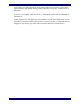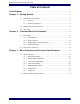Euphonix SH612 Studio Hub User Guide Part Number: 840-07577-03 SH612 Version: 3.06 S5 Version: 2.5 R-1 Version: 3.0 STUDIO HUB 96 48 Word LTC M A D I 1 2 3 4 5 6 7 8 9 10 11 12 Euphonix Inc. 220 Portage Ave. Palo Alto, California 94306 Phone: 650-855-0400 Fax: 650-855-0410 Web: http://www.euphonix.com e-mail: info@euphonix.com Info 0.000% Locked 48000 00:01:52:43 Jam Cont Escape Select AES WORD 44.
In the interest of continued product development, Euphonix reserves the right to make improvements in this manual and the product it describes at any time, without notice or obligation. System 5, S-5, PatchNet, eMix, EuCon, R-1, Audio Deck, Studio Hub are trademarks of Euphonix Inc. ©2001 Euphonix Inc. All rights reserved worldwide.
Euphonix SH612 Studio Hub User Guide Table of Contents List of Figures ....................................................................................................................... iv Chapter 1: Getting Started ....................................................................................................5 1.1 Introduction to the SH612............................................................................5 1.1.1 Features .................................................................
Euphonix SH612 Studio Hub User Guide List of Figures 1-1 AES sync connections for the SH612 .................................................................................7 2-1 SH612 Front Panel ............................................................................................................11 2-2 LCD Display .....................................................................................................................11 2-3 LCD Menu Display .......................................
Euphonix SH612 Studio Hub User Guide Chapter 1: Getting Started 1.1 Introduction to the SH612 The SH612 provides the central point from which to send MADI and synchronization signals in System 5 and R-1 configurations. Since each SH612 is configured and installed by Euphonix for use with the R-1 and/or System 5, you will not often need to modify most of its parameters.
Euphonix SH612 Studio Hub User Guide Getting Started Synchronization signals are distributed via four AES Sync (AES/EBU), Word Clock, video, or MTC outputs to System 5 or R-1 components. The SH612 can generate or lock to Time code, or convert between different formats. All standard time code rates are supported: • Film: 24 fps • PAL/SECAM: 25 fps • Color NTSC: 29.
Euphonix SH612 Studio Hub User Guide 1.3 Getting Started AES Sync AES Sync signals originate from the SH612. AES Sync signals can be looped a maximum of four times. If additional AES signals are required, use an AES distribution amplifier. The four AES sync outputs on the SH612 deliver AES sync to: • The FC631 card on the DF64(s) • AM713(s) and DM714(s) • MA703(s) and MD704(s) • Other devices that accept AES Sync whose sample rate needs to be locked to the System 5 sample rate.
Euphonix SH612 Studio Hub User Guide Getting Started Make the following AES Sync connections: • Attach the provided XLR-to-Lemo cable from one of the AES Sync Out connectors on the SH612 to the AES Sync In connector on the FC631 card of the first DF64. • Attach the provided Lemo-to-Lemo cable from one of the AES Sync Out ports on the first DF64 to the FC631 card of the second DF64 (if present). Daisy chain this connection to additional DF64s.
Euphonix SH612 Studio Hub User Guide Getting Started 9
Euphonix SH612 Studio Hub User Guide Front and Rear Panel Interface Chapter 2: Front and Rear Panel Interface 2.1 Front Panel STUDIO HUB 96 48 Word LTC M A D I 1 2 3 4 5 6 7 8 9 10 11 12 0.000% Locked 48000 00:01:52:43 Jam Cont Escape Info AES WORD 44.1 INTERNAL CUSTOM VIDEO SYNC PULL UP VIDEO PULL DOWN OTHER DUAL REF TC LOCK SH 612 Select Figure 2-1 SH612 Front Panel 2.1.
Euphonix SH612 Studio Hub User Guide Front and Rear Panel Interface Indicates submenus are available for scrolling with arrows or SpinKnob Menu name Main Menu – Use Spin Knob to Select Time Code Setup Menu â ßà Press Select to view submenu contents Submenu name, parameter, or value Figure 2-3 LCD Menu Display 2.1.
Euphonix SH612 Studio Hub User Guide Front and Rear Panel Interface Select Press the Select key to: • enter the menu system from the status display; • display a submenu or parameter from a list; • display parameter values; • select the highlighted parameter value. The menu display automatically reverts to the status display 15 seconds after the last menu action.
Euphonix SH612 Studio Hub User Guide Front and Rear Panel Interface Sample Rate Key Press the Sample Rate key to display the Sample Rate menu. Use the SpinKnob or arrow keys to highlight the desired Sample Rate setting. Press Select to activate the displayed value and revert to Status Display mode. The LED corresponding to the selection illuminates. 96 AES 48.0 Word Clock 44.
Euphonix SH612 Studio Hub User Guide 2.1.4 Front and Rear Panel Interface MADI Indicators Twelve back-lit buttons indicate the MADI input channel status. M A D I 1 2 3 4 5 6 7 8 9 10 11 12 Figure 2-6 MADI Buttons Each button corresponds to the physical MADI input/output port of the same number. The SH612 software detects the physical MADI ports connected upon startup and continuously monitors all MADI input ports to detect valid MADI signals.
Euphonix SH612 Studio Hub User Guide 2.2 Front and Rear Panel Interface Rear Panel Connectors SH 612 IN 7 LTC OUT IN MTC/MMC IN THRU OUT OUT THRU SERIAL MC RS-422 IN 1 IN IN OUT IN 2 OUT WORD AES/SYNC 9 8 OUT IN 10 OUT 3 OUT VID-SYNC IN VIDEO IN 11 OUT 4 OUT IN IN 12 OUT 5 OUT OUT 6 IN CONTROL IN OUT IN M A D I OUT IEEE 1394 Figure 2-7 SH612 Rear Panel AES Sync In (female XLR): Connect to house AES Sync source.
Euphonix SH612 Studio Hub User Guide Front and Rear Panel Interface Control (9-pin DIN): Use this RS422 port for software control of the SH612 from System 5 (but not for the R-1). IEEE 1394 ports (3): Use this IEEE 1394 high-speed communication protocol for software control of the SH612 from the R-1 (but not for System 5). NOTE: 1. The SH612 can now be controlled by either its serial 9-pin Control port or by its IEEE1394 port.
Euphonix SH612 Studio Hub User Guide Chapter 3: Menu Reference and Technical Specifications 3.1 Menu Reference All menus are depicted but only those parameters that require description are discussed in the submenu sections. The Main Menu’s submenus are listed in this section. Each submenu contains parameters, values, and possibly additional submenus.
Euphonix SH612 Studio Hub User Guide 3.1.1 Menu Reference and Technical Specifications Quick Setup Menu The Quick Setup menu has the most commonly used parameters gathered in one menu for quick and easy access. Refer to the individual menus for explanation of each parameter.
Euphonix SH612 Studio Hub User Guide 3.1.
Euphonix SH612 Studio Hub User Guide 3.1.3 Menu Reference and Technical Specifications Time Code Setup Menu Time Code Setup Menu Select Esc Time Code Source Select Time Code Frame Rate Select Time Code Mode Time Code Offset Jam Sync Mode Time Code Freewheel Duration Esc Esc VITC LTC MTC 24 25 29.97 Generate External External Varispeed Select Esc 29.
Euphonix SH612 Studio Hub User Guide Menu Reference and Technical Specifications Time Code Mode The SH612 has three time code outputs: VITC, LTC, MTC. The time code outputs always represent the current time of the SH612. Generate - This is the default mode for the SH612. Time code is internally generated, routed to the time code outputs, and sample-rate-resolved.
Euphonix SH612 Studio Hub User Guide Menu Reference and Technical Specifications Time Code Free Wheel Duration When the incoming time code signal is interrupted, the SH612 continues to generate time code while it checks for the resumption of incoming time code within the period specified in the Time Code Freewheel Duration setting.
Euphonix SH612 Studio Hub User Guide 3.1.4 Menu Reference and Technical Specifications Video Setup Menu Video Setup Menu Select Esc Video Field Rate Select Video Jam Sync Select VITC Read Line # Select VITC Write Line # Select BITC \Window Enable Select BITC \Window Position BITC \Window Color Esc Esc Esc Esc Esc Select Esc Select Esc 50 Hz 59.
Euphonix SH612 Studio Hub User Guide Menu Reference and Technical Specifications Video Jam Sync On - The SH612 automatically jams the start of the LTC and MTC output frames to be aligned to line 5, field 0 of the blackburst, composite video, or VITC signal. Off - The time code outputs are not frame-edge aligned with line 5 field 0 of the video source. VITC Read Line # Auto Scan - Automatically scans for the lines that contain VITC.
Euphonix SH612 Studio Hub User Guide 3.1.
Euphonix SH612 Studio Hub User Guide Menu Reference and Technical Specifications To create a route: 1. Press the MADI port button corresponding to the port to route to or from. The Add Route submenu appears displaying the input and output ports and channels. You can also locate to the Add Route Menu through the menu system. In: [1: 1 - 56] To Out: [1: 1- 56] 2. Use the arrow keys to move the cursor under the number to adjust and the SpinKnob to adjust the number. 3.
Euphonix SH612 Studio Hub User Guide Menu Reference and Technical Specifications Recall Routing Matrix Recalls stored routes. The R-1 default route for sample rates in the range 32–50 kHz is 24 / 144 Track R-1 [56]; for sample rates over 50 kHz, R-1 24 / 48 / 96 Track [28]. Factory Routing Matrices Menu 3.1.6 • R-1 Through [56] • Through [56] • 24–144 Track R-1 [56] • 3 x 48-Track Splitter/Merger [56] • S-5 R-1.
Euphonix SH612 Studio Hub User Guide Menu Reference and Technical Specifications Recall Setup Recalls all parameters from one of 20 locations. Control Port This must be set correctly to control the SH612 from the R-1 recorder or System 5 console. The SH612 can be controlled from System 5 from the RS422 Control port (serial 9-pin connector) or from the R-1 from the IEEE-1394 port. The unit may appear to be disabled if the control port selected here does not match the connected port.
Euphonix SH612 Studio Hub User Guide 3.2 Menu Reference and Technical Specifications SH612 Technical Specifications SH612 Technical Specifications Synchronization Inputs Word Clock, AES, Internal, NTSC/PAL blackburst and composite video, Time Code Word Clock Oversample Rate AES Internal Sample Rate Video Sync Video Video Frame Rates External Sample Rate Range Outputs 1 BNC; 1x, 2x, 128x, and 256x 1 female XLR 44.