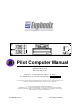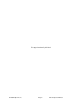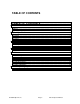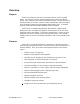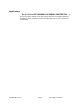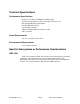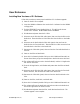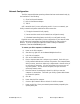Specifications
©1999 Euphonix, Inc. Page 10 Pilot Computer Manual
Network Configuration
The Pilot computer Windows operating software has been made network ready by
the installation of the following:
1) Client for Microsoft Networks
2) Built-in Fast Ethernet Adapter
3) TCP/IP
Still it essential that if you are configuring your R-1 for use on a network, your
facility’s network and systems administrator must ensure that:
1) The physical network is built properly
2) Servers and other nodes on the network are configured correctly
3) Window98 networking features on the R-1 are configured correctly
Euphonix cannot take responsibility for the configuration of your network unless
specific contractual arrangements are made with Euphonix for these services in
advance. If you do not have the expertise on hand to manage a networked
installation, then DO NOT NETWORK your R-1.
To connect your Pilot computer to an Ethernet network:
a) Power on the Pilot computer
b) After boot up, right-click on the Network Neighborhood icon.
c) Left-click on Properties.
d) Click on the Identification tab.
e) Enter a computer name that is unique on your network. Check with your
facility network administrator to answer this question. The Computer Name,
which you enter, must be an alpha-only or alphanumeric character string of
no more than 15 characters. You may use hyphens, but you may not use
any other symbols. You also cannot use spaces, and you cannot use
exclusively numeric names.
f) Enter the name of the workgroup or domain in which you want the
computer to communicate. Check with your facility systems administrator
to answer this question.
g) Click OK.
h) Power down the Pilot computer
i) Connect a RJ45 network cable to the back of the Pilot computer.
j) Power up the Pilot. Enter your network password when prompted by the
opening dialog box.