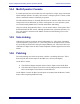Instruction manual
System 5 Digital Audio Mixing System Operation Manual CM403 Film/Post Module
211
14.3.2 Linking a Joystick to a Strip
A joystick can be linked to a Strip on the console surface so any channel assigned to
that Strip is automatically controlled by the joystick. This process uses a feature called
Strip Expand, which is explained on page 101:
1. Press the Strips key from the Main Panel on the center section (CM401) to
open the Strip Config Panel (Figure 8-4).
2. Press the Strip Expand key so it lights.
3. Press the Wave keys on the desired strip and the joystick.
Both Wave keys will flash.
Assigning a new channel to that strip, either from the CM408 or the Channel Select
Panel on the CM401, allows the joystick to control that channel.
Disable the link by pressing Strip Expand and the joystick’s Wave key.
14.3.3 Layouts
Joystick assignments can be stored/recalled with Layouts and can also be protected
from Layouts using Strip Lock in the Strip Config Panel (see page 101).
14.3.4 Setting the Automation Mode for a Joystick
Set the automation mode for pan and surround parameters controlled by the joystick the
same as a standard strip: Hold down the joystick’s Wave key and press its Select/Punch
key repeatedly to cycle through the automation modes (Isolate, Write Absolute, Read).
The automation mode can also be set by pressing the desired automation mode key on
the CM401 (i.e., Write Abs), which puts the console into a select mode. Then press the
joystick’s Select/Punch key.
14.3.5 Punching in a Joystick
Punch the joystick into record/write by pressing its Select/Punch key or simply move
the joystick (it is always touch-sensitive) to automatically begin recording.