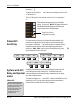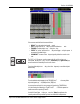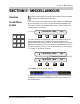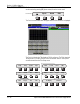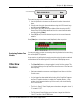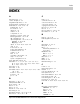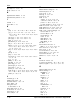Installation manual
Section 11: Miscellaneous
Euphonix CS3000/2000 MixView 3.0 Software Supplement 11 - 75
From the Cue List menu, press [F4] (Edit) to display the Cue List Edit menu:
F3F1 F2 F4
There are four ways to trim a locate cue point:
1. Use the SpinKnob to increment or decrement the entire timecode ad-
dress.
2. Directly enter the entire timecode address using the DSC Numeric keys
and then pressing [Enter] twice.
3. Pressing the [+]/[-] keys, entering a relative offset trim using the DSC
Numeric keys to be added/subtracted from the current timecode value
and then pressing [Enter].
4. Press [F4] (Now) to set the selected cue point to the current timecode
address.
Press [Enter] two or three times to add (duplicate) a few cue points:
Edit: 00:00:00.00 Now
Cue List Edit Menu
You may also assign custom cue names by selecting the desired cue and using
the console QWERTY keyboard.
As an exercise, try editing the timecode cue points using the various methods
outlined above while observing the DSC screen and SmartDisplay menus.
• The [Pass Ctrl] button no longer toggles in/out of the Pass system. This
is to allow returning to the top level Pass menu from one of the Pass sub-
menus quickly.
• Desk aux automation moves are now displayed in real time on the Pass
Control screen.
• A color legend has been added at the bottom of the SnapShot Suppress
and Punch Template windows to explain the Template Modes. A help
window is also presented at the top of the screen, with a brief descrip-
tion of the function.
• The Mon A, B and C Smart Display menus have been changed to show “I/
C” instead of “SET”.
• The PH (phones) Smart Display menu has been changed to reflect the
“Mon D” function of the CS3000 lexan.
Assigning Custom Cue
Names
Other New
Features