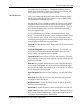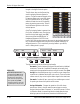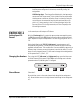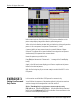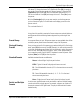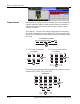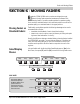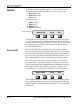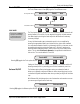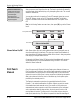Installation manual
Section 6: Moving Faders
Euphonix CS3000/2000 MixView 3.0 Software Supplement 6 - 43
The next option we will look at is Touch:On/OFF. This preference is located in
the Touch/Release menu. Press [F3] to get the Touch/Release menu.
F3F1 F2 F4
F3F1 F2 F4
The Touch option globally activates the touch-sensitive punch-in feature for all
moving faders in the console. You can begin writing (punch-in) fader automa-
tion data simply by touching the fader cap at the desired time to make any
necessary changes.
On any
initial
automation pass, automation punch-in is accomplished by
pressing the appropriate fader’s punch (attention) key, just as with standard
non-motorized automation faders. Any subsequent punch-ins, however, can be
accomplished simply by touching the fader cap. To think of it another way,
fader automation data
must
exist in order for the touch punch feature to be
active. This is called
First Punch Manual
and is explained in detail later in
this section.
The console default is Touch:ON.
F3F1 F2 F4
Setting the Touch option OFF disables touch punch-in for all faders while still
allowing manual punch-in, protecting your mix from inadvertent punch-ins.
The Release option affects what happens when you release the fader. It
allows you to globally configure all faders to either stop writing (punch-out) or
continue writing fader automation data when you take your finger off the fader
cap.
With Release ON, the fader punches out of automation write mode as soon as
you remove your finger from the fader cap.
F3F1 F2 F4
Touch ON/OFF
Touch:OFF Release:OFF
Release ON/OFF
Pressing [F2] toggles the Touch option ON/OFF:
Pressing [F4] toggles the Release option ON/OFF:
Touch:ON Release:OFF
Touch:ON Release:ON
Touch/Release Menu
Motors:ON Touch Slvs
Moving Faders Menu
Press the DSC [ Punch] key
to quickly access the settings
for Touch & Release from
the top-level Punch menu.
SIDE NOTE: