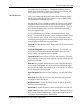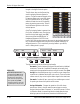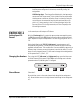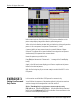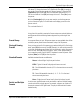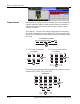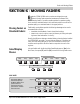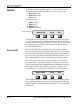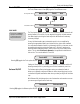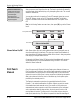Installation manual
Section 6: Moving Faders
Euphonix CS3000/2000 MixView 3.0 Software Supplement 6 - 41
SECTION 6 : MOVING FADERS
SmartDisplay
Menus
Moving Faders vs
Standard Faders:
Notice that the Macros
menu has been replaced by
the Moving Faders menu at
position F4. The macros
menu has been relocated to
position F1 in the Console
menu as shown here.
SIDE NOTE:
F3F1 F2 F4
F3F1 F2 F4
Mstr Cnsl Meter MFdr
Macs Cnfg Diag Backup
Setup Menu
Console Menu
F3F1 F2 F4
F3F1 F2 F4
F3F1 F2 F4
Setup Snap System Grps Mstr Cnsl Meter MFdr
Moving Faders Menu
Motors:ON Touch Slvs
E
uphonix CS3000 & 2000 series consoles are designed to accept
Euphonix Moving Fader automation hardware and software. Each
optional moving fader I/O controller module provides four premium quality,
touch-sensitive, motorized faders in the lower fader positions as well as four
premium quality, non-motorized faders in the upper positions.
Traditionally, moving faders provide the following advantages when used in
automated audio consoles:
• Immediate visual feedback of exact channel level settings
• Instant touch control, a quicker, more intuitive way of writing and updat-
ing channel level automation “on the fly”
Visually, the differences between standard faders and moving faders installed
in a CS3000/2000, are subtle. The most obvious difference is the fader cap
itself, the former being dark gray in color while the latter are silver, touch-
sensitive metal caps which allow the fader to respond to the touch of the
engineer.
Let's get familiar with the Moving Fader SmartDisplay menus. [Esc] to the
Main menu, then press [F1] and then [F4] to access the Moving Faders menu: