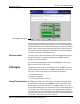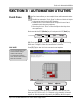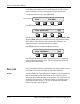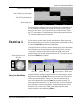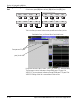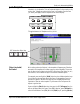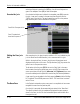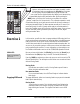Installation manual
Section 3: Automation Utilities
Euphonix CS3000/2000 MixView 3.0 Software Supplement 3 - 9
The above diagram graphically shows a join operation for a single fader. Once
the Join operation is complete, you can play the mix with the new “joined”
pass. If you don’t like it , you can go back into your list and edit the “FROM”
and “TO” pass numbers, or change transition time by editing each transition’s
“AT” timecode number and then re-execute.
For this exercise you will need a mix with several passes. Fader moves work
best to demonstrate the Join function. Assuming a mix is loaded and Mix On is
lit, press the [Pass Ctrl] key above the SmartDisplay.
In the top level Pass Control menu, observe the pass tree in the screen display.
Notice that when you turn the SpinKnob or press the [+]/[-] keys, the green
“current pass” indicator holds its position while the yellow cursor moves
around the pass tree. This yellow pass will become the “TO” event in the Join
list when the [Enter] key is pressed.
Using the SpinKnob, position the yellow selection box to the pass you want to
begin from and then press [Enter]. While in the top level Pass Ctrl menu and
screen, start timecode playing. Select a “TO” pass by moving the yellow
cursor. At the desired time, press the [Enter] key to make the change. The
yellow pass will be entered as a “TO” pass in the Pass Join list and change to
green indicating it is now the current pass. The previous green pass will be
entered into the Join list as the “FROM” pass. Repeat this a few times,
moving the yellow cursor and pressing [Enter].
Pass Join Event Entry
Exercise 1
Pass 8 with good fade in:
Pass 5 with good scene change:
Pass 12 with good fade out:
Result of pass join:
Moves yellow cursor in
Pass Tree
*
ST
-
DIR
+
Bus
Pass Control window
Pass Tree yellow ”TO” Pass green current or ”FROM” pass