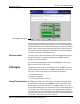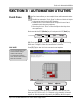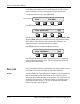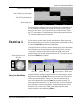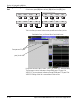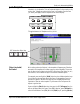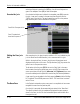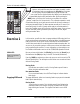Installation manual
Section 3: Automation Utilities
3 - 8 Euphonix CS3000/2000 MixView 3.0 Software Supplement
Pass Join
Example
template is visible, the [All Lower], [All Upper] and [All Aux] keys operate
to arm/disarm their respective Mix Controller object blocks. When the tem-
plate is
not
visible on-screen, these keys punch-in those object blocks.
From the top-level Punch menu, press [F4] (Setup):
F3F1 F2 F4
Press [F1] (Filter) to configure the Filter punch out feature:
F3F1 F2 F4
With Filter punch-out active, any lit DSC Object keys [On/A], [Fader/B], [Pan/
C] and/or [EQ/D], allow you to selectively punch-out their respective objects
within a block when its attention key is pressed. With Filter punch-out
disabled, all objects in a block are punched-out together.
Press [F3] (Win/Wout) to configure the Win/Wout feature:
F3F1 F2 F4
With Clear Win/Wout active, WriteIn/WriteOut/WriteThru is automatically
turned off after each automation pass. This can help prevent unintentional
write-over of automation data.
Pass Join provides the ability to merge segments of selected passes to form a
custom pass. Each segment maintains its original time placement.
You like the beginning of pass 8 but pass 5 is better for the scene change and
pass 12 has the fade you like. You build the join list on the fly or off-line,
defining the pass numbers and times of the transition. Your list will show that
the mix will start with pass 8. At the scene change, you switched to pass 5.
At the fade you switch to pass 12. The Join can involve every automated
object on the desk or just a single one.
Filter Win/Wout
Filter punch out? [No]
Clear Win/Wout? [No]
Punch Setup Menu