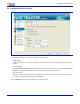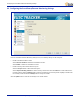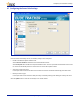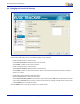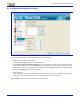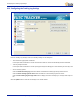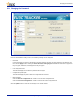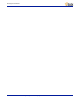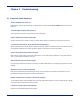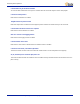User's Manual
Table Of Contents
- Table of Contents
- Chapter 1 Introduction
- Chapter 2 Installing the SIM Card, Battery, and PC Tracker Tool
- Chapter 3 Using Your Tracker GT100
- Chapter 4 Using the PC Tracker Tool
- 4.1 Starting the PC Tracker Tool
- 4.2 Changing the Contact List Settings
- 4.3 Configuring the SMS Display Settings
- 4.4 Setting the Help Options
- 4.5 Configuring the Park Settings
- 4.6 Configuring the Surveillance/Remote Monitoring Settings
- 4.7 Configuring the Power Rule Settings
- 4.8 Changing the Direct Dial Settings
- 4.9 Configuring the Speed Alert Settings
- 4.10 Configuring the Tracking Log Settings
- 4.11 Changing the Password
- Chapter 5 Troubleshooting
- Appendix A Technical Specifications
- Appendix B Tracker GT100 Functions and LED Status
- Appendix C Short Messages (SMS) Format for GPS Data
Configuring the Power Rule Settings
Tracker GT100 User Guide Proprietary to EU3C Company Limited Reserved 4-7
4.7 ConfiguringthePowerRuleSettings
From the Power Rule Settings screen, the following settings can be configured:
• Enable or disable Auto power ON/OFF mode
Select Function disabled to disable the auto Power ON/OFF function.
Select Auto power on to enable the auto power ON/OFF function. Use the up and down arrow buttons to set the time
the Tracker GT100 will be powered on and the time the device will be powered down.
• Auto power saving time trigger
Use the pull-down arrow to set the time interval in which the Tracker GT100 will automatically power itself down.
• Battery low notice trigger
Use the pull-down arrow to determine what percentage of remaining battery power will trigger a battery low notice.
Click the Update button to send the new settings to the Tracker GT100.