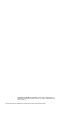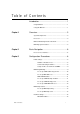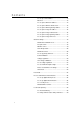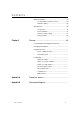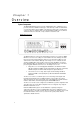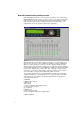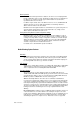MATRIX MK. II DIMMING SYSTEM User Manual Version: 1.0x Copyright © Electronic Theatre Controls, Inc. All Rights reserved. Product information and specifications subject to change. Part number: 7540M1200-1.0.0 Rev.
Matrix®, Matrix Mk2®, DimSTAT®, are either registered trademarks or trademarks of Electronic Theatre Controls, Inc. in the United States and other countries. 2 All other trademarks, both marked and not marked, are the property of their respective owners.
Table of Contents Introduction ...................................................... 1 Congratulations ...................................................................1 Using this Manual................................................................1 Chapter 1 Overview .......................................................... 3 System Components...........................................................2 Processor ............................................................................
Contents To set up a serial address ......................................14 Ethernet ..................................................................14 To set up the dimmer IP address ...........................14 To set up the dimmer subnet mask ........................15 To set up the dimmer gateway address .................15 To set up the merger IP address ............................16 To set up the merger subnet mask .........................16 To set up the merger gateway address .................
Contents Matrix OS Software ...........................................................29 To check dimmer software version .........................29 Firmware update.....................................................30 Miscellaneous ...................................................................30 Sleep mode.............................................................30 Check ventilation ....................................................31 Return to factory settings.................................
Introduction Congratulations... on the purchase of an ETC Matrix® MkII system. Matrix MkII continues ETC's tradition of providing the highest quality products for the entertainment lighting market. Using this Manual This manual describes the general operation and programming information for the Matrix Mk.II dimming system. Installation, maintenance and servicing details are available in separate manuals.
Chapter 1 Overview System Components The Matrix MkII dimming system consists of Matrix Mk.II racks, a Matrix Processor per rack, and various dimmer module types. A module may contain an SCR dimmer or a sine wave dimmer, but in addition, a module may contain only a circuit breaker, a group of relays for switching either conventional lighting or HMI sources, dimmers enhanced for Fluorescent loads, or may contain no electronics at all. Matrix Mk.
The Matrix Processor has capacity to accept Ethernet data and regular DMX, to choose two universes from the Ethernet data (for main and backup control lines A and B), and to output DMX on XLR and RJ45 cat5 connections. Matrix Mk.II Modules The range of modules includes a choice of SCR rated at 3kW, 5kW or 12kW per channel with 400µS risetime chokes, Sine wave dimmers rated at 1.25kW, 2.
Matrix Mk.II Dimmer Monitoring Interface Overview Each Matrix Mk.II power device in the system may be linked to a PC network using DimSTAT® software for the purpose of remote control, set-up, status monitoring and fault reporting. The system operates through a regular polling of dimmers, and if a fault occurs, the report can be investigated from the PC in the first instance. The network link is also used to upgrade software when appropriate.
Normal operation In normal rehearsal and performance situations, the home screen is displayed with the list of all dimmers in the system. This display normally shows green indications if the dimmers are operating correctly, grey if communication is lost, and red if a reportable fault has been received. If a dimmer reports a fault, click on the dimmer reference or icon, and DimSTAT will switch to the main screen.
expense. Smaller transformers and backup generators can be purchased, offering great savings. Environmentally friendly: Providing a pure sinewave, iSine technology avoids the peak currents which stress filaments and also eliminates harmonic currents which can affect other equipment and cause transformers to overheat. Cables and generators also benefit - with a pure sinewave supply, the infrastructure does not have to be overrated (usually 40% excess for normal dimming systems).
Chapter 2 Basic Navigation This section covers the functions and configuration of the Matrix Mk.II processor. It is possible to password protect areas of the configuration facility, and this is explained later, but for simplicity the details given here do not require password entry. Processor User Interface It is possible to set and view all of the performance and control characteristics, measurements and status reports created by the dimmer from the Processor’s front panel LCD screen.
The processor’s functionality is available with DimSTAT and is generally faster and easier to perform through DimSTAT using a PC using shortcuts to the Matrix’s setup features, but for the purpose of this handbook the differences in using DimSTAT are not described in detail and have to be interpreted from the DimSTAT screen. See the DimSTAT handbook for further details. Basic use of the Processor user interface: The ‘soft’ keys F1 – F5 are automatically labelled as the menu context changes.
Dimmer Module User Interface Local control for each dimmer module is included within the Processor, and no direct access is required with the module to view and adjust settings. However, each module includes slave indicators and an interrogation control button for convenience. When the interrogate button is pressed (the coloured disc in the logo) the Processor LCD panel and controls are routed to the selected module.
Chapter 3 Configuration Procedures Initial settings Some settings for the Matrix rack are made during installation only, and many of the channel configuration settings may only rarely be changed after the commissioning period. Some other settings may be changed regularly on a show-by-show basis (e.g. non-dim operation). The initial settings required are to program the processor to search for a particular number of Matrix ‘devices’ in each rack, and to choose the power ratings for each Matrix device.
SELECT LOAD SELECTION DEVICE 12 LOAD: 4 x 2.5KW EDIT CANCEL SAVE 5. Press EDIT. 6. Use the rotary encoder to select the channel configuration of the device: 4 x 3kW 2 x 5kW 1 x 12kW 7. Press SAVE (to record the changes and return to the home screen) or CANCEL (to leave the previous settings unchanged, and return to the home screen). 8. Repeat for other devices by pressing their access buttons in sequence. Setup schemes for channels and DMX Matrix Mk.
DMX programming Each channel in a Matrix device is assigned a DMX channel number from either DMX-1 or DMX-2 signal inputs. The two numbers can be the same or different, as required, and a feature is provided to set sequential number groups (‘Start’ addressing) instead of individual settings.
encoder will increment the address number clockwise, and reduce the number anti-clockwise, with a roll-over at the 512-0 point. 6. If START has been selected, only one number per DMX line is permitted. This is the number for dimmer channel 1 in the first device, and the remaining dimmers are automatically addressed in sequential order. 7. Press the DOWN key to activate DMX-2, and repeat for the second DMX line. Note: DMX address 000 deselects the channel from operation with the relevant DMX line.
BACKUP: fades to dimmer levels set-up through the PRESETS memory facility 5 Press SAVE to leave the menu and record the changes or CANCEL (to leave the previous settings unchanged and to return to the previous screen). 6. Repeat the procedure for DMX-2. Note: If BACKUP has been set, do not forget to pre-set the relevant DMX backup states. To set-up DMX Backup preset: 1. Select PRESETS. from the home menu 2. Press DOWN or UP or use the rotary encoder to choose DMX BACKUP menu. Press SELECT. 3.
5. Press SAVE to record the change or CANCEL (to leave the previous settings unchanged and return to the previous screen). DMX lamp features Matrix sine wave technology offers two additional features to enhance lamp performance; Lamp Tuning and Lamp Saver. Lamp Tuning is a global feature which provides a load learning facility whereby the Matrix dimmer records the current after the lamp has been set to between 90-100% for 3 seconds.
Network settings This section extends the data setup procedure to cover the network setup of Matrix Mk.II dimmers on a DimSTAT and Ethernet network. Control via Ethernet is an option, and if used, DimSTAT is transmitted within the Ethernet network. If Ethernet is not used (i.e. dimmer control is via direct DMX connections) DimSTAT is transmitted using the two spare cores of the DMX-512 cabling system (pins 4 and 5).
2. Press DOWN or UP or use the rotary encoder to choose ETHERNET SETUP menu. Press SELECT. 3. This accesses the Ethernet menu tree. Press DOWN or UP or use the rotary encoder to choose IP ADDRESS menu. Press SELECT. 4. The screen shows: SELECT ETHERNET ADDRESS IP ADDRESS <<<<< AAA BBB CCC DDD [010] 001 002 002 >>>>>> EDIT CANCEL SAVE 5. Use the rotary encoder to choose the address number and press >>>> or <<<< to tab other 3-digit groups. 6.
SELECT ETHERNET GATEWAY ADDRESS IP ADDRESS <<<<< AAA BBB CCC DDD [010] 001 001 001 >>>>>> EDIT CANCEL SAVE 5. Use the rotary encoder to choose the address number and press >>>> or <<<< to tab other 3-digit groups. 6. Press ENTER to leave the menu, then either SAVE (to record the changes) or CANCEL (to leave the previous settings unchanged). To set-up the merger IP address: 1. Select INSTALL from the home menu 2. Press DOWN or UP or use the rotary encoder to choose MERGER ETHERNET MENU.
5. Use the rotary encoder to choose the address number and press >>>> or <<<< to tab other 3-digit groups. 6. Press ENTER to leave the menu, then either SAVE (to record the changes) or CANCEL (to leave the previous settings unchanged). To set-up the merger gateway address: 1. Select INSTALL from the home menu 2. Press DOWN or UP or use the rotary encoder to choose MERGER ETHERNET SETUP menu. Press SELECT. 3. This accesses the Merger’s Ethernet menu tree.
Channel settings This section describes the individual settings for each channel in the Matrix rack. Individual dimmers may be setup to have specific characteristics for a particular application, such as maximum and minimum level settings, non-dim operation, default fade in and fade out times etc. Maximum & Minimum levels It is possible to affect the output range of a dimmer by setting a minimum level and (or) a maximum level.
CONFIGURE CHANNEL PARAMETERS CH MIN% MAX% T-IN T-OUT CURVE I/O ALL 00 100 [00.05] 00.05 LIN NO NO EDIT CANCEL PRIOR SAVE Setting options are from 00.00s to 99.99s. Note: 0 seconds should not be used with TV-type high wattage lamps, where the minimum recommended is 0.05s. Faster response times should be used with care, and with lower wattage loads. 3.
CONFIGURE CHANNEL PARAMETERS CH MIN% MAX% T-IN T-OUT CURVE I/O ALL 00 100 00.05 00.05 [LIN] NO NO EDIT CANCEL PRIOR SAVE 3. Use the <<<< and >>>> buttons, choose CURVE [enabled when square brackets are shown] and set it to the response required. 4. Using the UP and DOWN buttons to address other channel numbers (unless all dimmers are being set-up together). 5. Press ENTER to leave the menu, then either SAVE (to record the changes) or CANCEL (to leave the previous settings unchanged).
3. The screen shows: SELECT LINE PARAMETERS NOMINAL VOLTAGE CURRENT FREQUENCY 235 [43] 50 Hz <<<< >>>> CANCEL SAVE 4. Press EDIT and using the <<<< and >>>> buttons, choose CURRENT and enter the maximum current limit per phase using the rotary encoder. 5. Press ENTER to leave the menu, then either SAVE (to record the changes) or CANCEL (to leave the previous settings unchanged).
4. The screen shows: GENERAL SETTINGS CURRENT LIMITATION: [OFF] CANCEL SAVE 5. Press EDIT and using the encoder wheel, choose ON or OFF to enable or disable the current limitation. 6. Press either SAVE (to record the changes) or CANCEL (to leave the previous settings unchanged). Voltage regulation and limitation Voltage regulation is a software feature which maintains the dimmed level of channels in the event of the mains supply fluctuating (e.g.
To set voltage regulation 1. Select INSTALL from the home menu. 2. Press DOWN or UP or use the rotary encoder to choose GENERAL SETTINGS. 3. Press DOWN or UP or use the rotary encoder to choose VOLTAGE REGULATION menu. Press SELECT and the screen shows: GENERAL SETTINGS VOLTAGE REGULATION: [OFF] CANCEL SAVE 4. Press EDIT and use the rotary encoder to select either ON (voltage regulation enabled) or OFF (disabled).
CONFIGURE CHANNEL PARAMETERS CH MAX% T-IN T-OUT CURVE I/O ALL 100 00.05 00.05 LIN NO <<<< >>>> PRIOR PHASE NO [OFF] CANCEL SAVE 3. Use the <<<< and >>>> buttons, choose PHASE [enabled when square brackets are shown] and set it to either OFF for normal operation, or ON if the dimmer being used for other types of loads 4. Using the UP and DOWN buttons to address other channel numbers (unless all dimmers are being set-up together). 5.
CONFIGURE CHANNEL PARAMETERS CH T-IN T-OUT CURVE I/O PRIOR ALL 00.05 00.05 LIN NO NO OFF PHASE MODE [BASIC] <<<< >>>> CANCEL SAVE 3. Use the <<<< and >>>> buttons, choose MODE [enabled when square brackets are shown] and set it to: BASIC, SOFT START, BURST, PROPortional or BLINK 4. Using the UP and DOWN buttons to address other channel numbers (unless all dimmers are being set-up together). 5.
Note: All menu actions, except for INFO, are prefixed with the request to ENTER PASSWORD if passwords are set greater than 0000 Preset and manual control functions The Matrix Mk.II system has a total of 7 digital switch functions which can be accessed through RS485 touch-panels. Options include fading or switching to a preset state. The setting up is in two steps; capturing the dimmer levels and setting the switch functions. To set-up digital switch presets: 1.
To reset all presets: If the presets are being set up for the first time, or significantly altered, it may be appropriate to erase all previous settings to start afresh as follows: 1. Select INSTALL from the home menu 2. Press DOWN or UP or use the rotary encoder to choose GENERAL SETTINGS menu. Press SELECT. 3. Press DOWN or UP or use the rotary encoder to choose ERASE ALL PRESETS menu. Press SELECT. 4. The screen shows GENERAL SETTINGS ERASE ALL PRESETS: [NO] CANCEL SAVE 5.
Note: The channel is under control as soon as it is activated (square brackets) and the rotary encoder used to adjust the channel. Local fault reporting If a discrepancy in the normal operating parameters is registered, the Matrix device will display a red LED for the faulty channel and the Processor will report the potential fault.
3. Press RESET to cancel the message, or RESET-ALL to cancel all error messages. 4. Press HOME to leave the menu and to return to the home menu. To analyse dimmer status and performance 1. Select INSTALL from the home screen 2. Press DOWN or UP or use the rotary encoder to choose VIEW CHANNEL DATA menu. Press SELECT. 3. The screen shows: LIVE CHANNEL DATA DEVICE 12 CH I. U. 01 22 CH- T. DMX-1 DMX-2 ACTUAL STAT.
Matrix: Version 01.36 T. 8803uS Merger: Version 01.06 F/E 39045/ Device 01: Version 01.44 F/E RESET FRAMES 0/ DEV- 0 1654 DEV+ HOME 4. Use DEV- and DEV+ to view device settings in sequence. 5. Press HOME to leave the menu and to return to the home menu. Firmware Update The processor has a feature to update dimmers and the Ethernet merger with firmware. CAUTION: This is only to be attempted by an IES technician or under specific instruction from IES.
parts of the dimmer devices, including the front panel illumination until such time that the DMX signal is re-established (as soon as the control desk is switched on). To set the dimmer device to ‘Sleep’ mode 1. Select INSTALL from the home menu. 2. Press DOWN or UP or use the rotary encoder to choose GENERAL SETTINGS menu. Press SELECT. 3. Press DOWN or UP or use the rotary encoder to choose SLEEP MODE menu. Press SELECT. GENERAL SETTINGS SLEEP MODE: [OFF] CANCEL SAVE 4.
RETURN TO FACTORY SETTINGS ARE YOU REALLY SURE? [NO] CANCEL 3. Use the rotary encoder to choose either YES (clears memory) or NO (no action). 4 Press SAVE to leave the menu and reset the dimmer or CANCEL (to leave the previous settings unchanged).
PRESET-5: CH-5 @F only PRESET-6: CH-6 @F only PRESET-7: CH-7 @F only PRESET MODE: PRIORity no SLEEP: off T-IN 0 secs. T-OUT 0 secs.
Chapter 4 Service Contacting ETC Changing rack modules Regular inspection Check ventilation The only moving parts in the dimming system which will degrade over a period of years, and will affect the operation of the dimmers, are in the ventilation system comprising low-voltage dc axial fans located at the rear of each row of slots in the Matrix Chassis. It is vital that no part of the ventilation system is obstructed from full operation, and is checked at least once a year for correct and full operation.
Failure of group of dimmers An assessment of the number of dimmers affected is crucial for effective corrective action. This will determine whether the problem is a mains supply problem, a dimmer rack problem or a control problem. Check the Processor front panel display for the presence of all phases of the mains supply. If the mains supply is not present, check fuses or MCBs which power the processor and Chassis. Before resetting the main supply, investigate and correct the cause of the failure.
Appendix A Processor menus F1 SET DMX Set DMX This menu sets the DMX address for each channel or a start address for the channels in each module. F2 PRESETS Manual Preset Levels Sets a level for each channel in each preset. Preset Configuration Sets the fade time in and out (T-in and T-out) associated with each preset. Presets store Records the settings of the presets. The presets do not need to be stored to operate as a manual override control.
General settings This is the main system menu for general operating features: • DMX address settings [individual or joined] • Channel configuration settings [individual or joined] • DMX 1 fail [reset, hold or backup] • DMX 2 fail [reset, hold or backup] • Sleep mode [on/off] • Voltage regulation [on/off] • Current limitation [on/off] • DMX Minimum reset [on/off] • Erase all presets [yes/no] • DMX lamp saver [on/off] • DMX lamp tuning [on/off] Load selection This sets the number of dimm
Appendix B Schematic diagram
Corporate Headquarters 3031 Pleasant View Road, P.O.