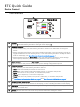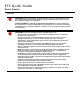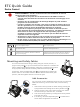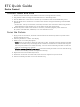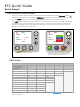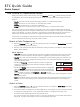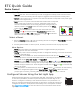User Guide
Table Of Contents
ETC Quick Guide
Desire Fresnel
Desire Fresnel Page 8 of 8 ETC
More Options
•
Turn off the color: Press the Intensity encoder to toggle the intensity value from the current
value to 0. Press the Intensity encoder again to toggle back to the previous intensity value.
•
Revert to the original color of a preset: Press the encoder that corresponds to the preset again
to restore the original values.
•
Color
P1 P2
0.39
0.42
Int: 97%
DMX
x:
y:
Save the color to a preset:Press and hold the encoder that corresponds
to the preset that you want to re-record. The display shows a three-
second countdown before re-recording the preset. Changes that you
make to presets in the Color screen also affect presets in the Effects
screen and the Preset screen.
•
Change the color selection mode:Press the red encoder (for the
Settings icon ) to change between Hue/Saturation (default color
selection mode) and
x,y. In x,y mode, you set the x and y coordinates
within the CIE 1931 chromaticity diagram.
Select a Preset
1. Press the Function button ( ), use the Intensity encoder to navigate to Preset Mode, and then
press the Intensity encoder to select it.
2. Turn the green encoder to select a preset, and then press the encoder to play the preset.
More Options
•
Pause the preset fade: Press the green encoder to toggle between play and pause.
•
Stop the preset: Press the red encoder.
•
Modify the preset:Turn the Intensity encoder to change the intensity, or turn the red encoder
to change the fade value.
•
Capture the current DMX look: Press and hold the blue encoder (for the Snapshot icon ).
The display shows a 3-second countdown before re-recording the preset. Capture is limited to
three DMX modes:
3 Ch RGB, Studio, and Expanded.
•
Modify the preset color:Press the blue encoder (for the Edit icon ). In the Edit Preset Color
screen, turn the encoders to change the corresponding values. The crosshairs on the display
indicate the approximate color. Press the green encoder (for the
Save icon ) to save the new
color to the preset.
•
Push the preset to connected fixtures:Press the Menu button ( ), and then use the Intensity
encoder to navigate through the menu: Local Settings>Push Presets. When the screen
prompts you to confirm, press the green encoder (for the
OK icon ) to continue.
Configure Fixtures Using the Set LightApp
Set Light app
Download the Set Light app to a smartphone with NFC functionality, use the app
to set fixture parameters, and then tap the smartphone to the NFC tag on the
fixture to configure it wirelessly—even when the fixture is not powered on. Or,
after you configure the Multiverse settings on the fixture, use the Set Light app to
configure one fixture or multiple fixtures wirelessly from a smartphone or tablet.
Visit etcconnect.com/Apps or scan the code for more information about the Set
Light app.