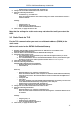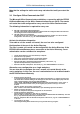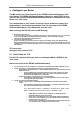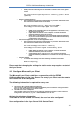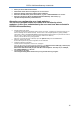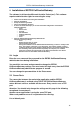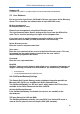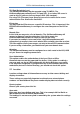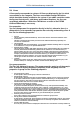manual
ESTOS CallControlGateway 4.0.0.21648
15
Start Lync Server 2010 Control Panel.
Click Search under Users to configure one or more users.
Select the Remote Call Control setting under Telephony.
Enter the Line URI of the phone. This can be, e.g. tel.:+ 49815136856177 or tel:177.
Enter the Line Server URI of the ESTOS CallControlGateway. This can be, e.g.
sip:callcontrol@callcontrol.yourdomain.com
Alternative user configuration on a single workplace
You can also configure remote call control for a user directly at their
workplace. In this case, authorization by the user must have been activated in
ESTOS CallControlGateway..
Activate remote call control
To activate the telephone integration feature in the Lync client, a registry key must have been set, so
that the settings can be edited manually. Set the value of the TelephonyMode key (REG_DWORD)
under HKEY_LOCAL_MACHINE\SOFTWARE\Policies\Microsoft\Communicator to 2 (Remote Call Control
and PC-to-PC). If this registry key does not exist, create it as a New key.
This key can also be set via a group guideline.
After the Lync client has been restarted, open the Options dialog from the Tools menu.
Switch on remote call control
On the tab telephones the phone integration can be activated.
Configure telephone integration
Choose 'Manual configuration' and click on 'Configure'.
Enter the SIP URI of the ESTOS CallControlGateway in the Remote Control URI (sip). This may be,
for example,sip:callcontrol@callcontrol.yourdomain.com .
Enter in the field Phone URI (tel) the TEL URI of the telephone. This may be, for example,
tel:+49815136856177 or tel:177.
Log off and log on again
The changed setting takes effect when you log off and then log on again.