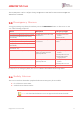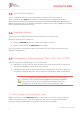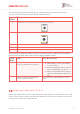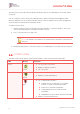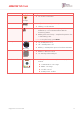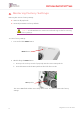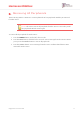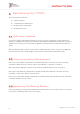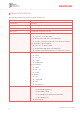User's Guide
Table Of Contents
- 1. Overview
- 2. Installing the C7000
- 3. Operating the C7000
- 4. Restoring Factory Settings
- 5. Removing All Peripherals
- 6. Maintaining the C7000
- 7. Specifications
- Appendix A Testing Peripherals
MAINTAINING THE C7000
18
Care@Home™ C7000 User Guide
6. Maintaining the C7000
C7000 maintenance includes:
Software updates
Communications maintenance
Backup battery replacement
Resetting the C7000
6.1. Software Updates
To perform software and firmware updates for the C7000 and its peripherals, use the remote boot
function in Care@Home™ CMS. Refer to ESUG05074 Care@Home CMS Reference Manual. Updates for
multiple C7000s can be performed using Care@Home CareView. Refer to ESUGSC181 CareView User
Guide.
After a firmware update, reset the C7000. Refer to 6.4 Resetting the C7000 on page 19. Care@Home
CareView can be used to restart multiple C7000s. Refer to ESUGSC181 CareView User Guide.
6.2. Communications Maintenance
If the C7000 uses cellular communications and the quality of the connection becomes unreliable,
consult the cellular service provider to replace your SIM card or repair the connection.
After replacing the SIM card, reset the C7000. Refer to 6.4 Resetting the C7000 on page 19.
If the C7000 uses Ethernet communications and the quality of the Ethernet connection becomes
unreliable, contact your network service provider.
If the C7000 uses landline (PSTN) communications and the quality of the landline becomes unreliable,
consult the landline service provider.
6.3. Replacing the Backup Battery
The backup battery is charged automatically when installed in the C7000 and the C7000 is connected
to AC power. The battery lasts for up to three years.