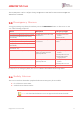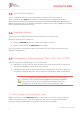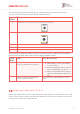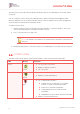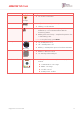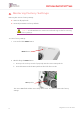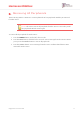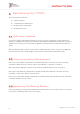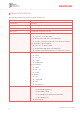User's Guide
Table Of Contents
- 1. Overview
- 2. Installing the C7000
- 3. Operating the C7000
- 4. Restoring Factory Settings
- 5. Removing All Peripherals
- 6. Maintaining the C7000
- 7. Specifications
- Appendix A Testing Peripherals
OPERATING THE C7000
14
Care@Home™ C7000 User Guide
The emergency conversation flow is always half-duplex. Refer to 3.6.1 Half-Duplex Conversation Flow
on page 12.
You can configure remote call-in in the CMS application. Refer to ESUG05074 Care@Home CMS
Reference Manual. You can enable and disable remote call in for multiple C7000s using Care@Home
CareView. Refer to ESUGSC181 CareView User Guide.
To make a remote call-in:
1. Call the resident’s C7000, using either the C7000 landline or cell phone number. The C7000
answers automatically after a configured number of rings.
2. Press ‘*’ and enter the four-digit code.
NOTE: The default code is 1234. It is recommended to check if the code has been
changed.
3. Manage the half-duplex conversation. Refer to 3.6.1 Half-Duplex Conversation Flow on page 12.
3.9. C7000 LEDs
The LEDs on the C7000 display operational information, as described in the following table.
LED Display Description
Power
Green
Lit – AC power connected
Blinking – Battery operation
Off – No power
Communication
Green
Lit – Communication available
Blinking – Active transmission
Red
Lit – Communications failure:
Cellular version: no SIM card, loss of cellular
network, or GSM connectivity test failed
PSTN version: PSTN line unavailable
Cellular/Ethernet version: Both channels
unavailable
PSTN/Ethernet version: Both channels unavailable
Blinking – Blocked transmission