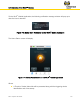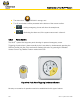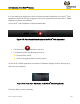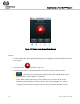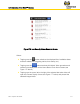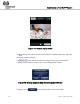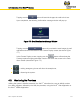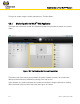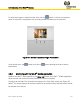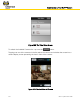User Guide Part 8
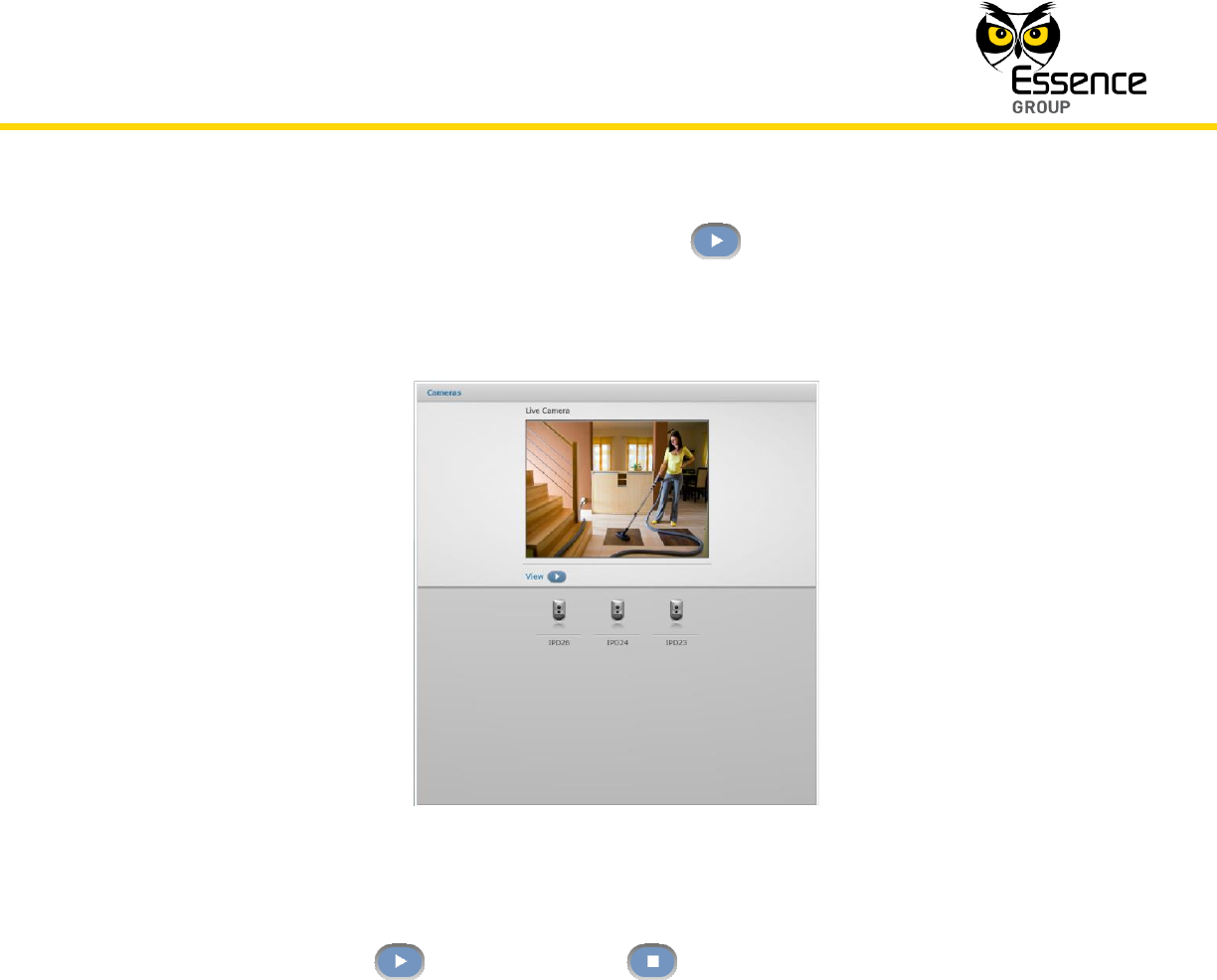
Administration of the We.R™ System
We.R
™
System User Guide
215
To see these images in video-like mode, click over the button. It will run the images for
about 40 seconds, in sequential mode, providing realistic monitoring of the premises.
Figure 181: Camera’s Captured Images Presentation
Once clicked upon, the button turns into a button allowing the User to halt the
presentation.
4.3.2. Monitoring with the We.R
™
Mobile Application
Similar to the We.R
™
Web Application, the Video Tab/screen of the We.R
™
Mobile Application
allows comfort view of the environment where the camera is installed.
Tapping over the Video Tab will switch the display to the Take Video screen (see Figure 182
below). This screen displays all cameras included in the system and the desired camera should
be selected out of this list.