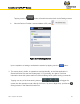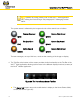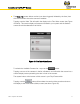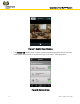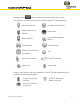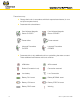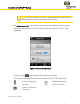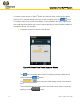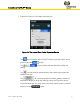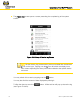User Guide Part 2
Installation of the We.R™ System
We.R
™
System User Guide
71
The Video Tab/screen allows comfort (non-alarm triggered, initiated by the User) view
of the environment where the camera is installed.
Tapping over the Video Tab will switch the display to the Take Video screen (see Figure
40 below). This screen displays all cameras included in your system and the desired
camera should be selected out of this list.
Figure 40: The Take Video Screen
To refresh the Available Cameras list – tap over the button.
Tapping over one of the cameras in the list will select it and will switch the screen into a
camera display screen presenting the view in front of the camera.
The square button at the bottom of this screen is your Play/Pause switch.
Tapping over the button will terminate the comfort video session and return
the display to the Home Status (Main) screen (see above Figure 36).