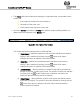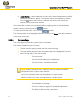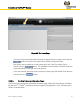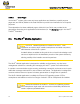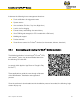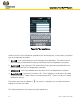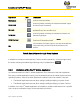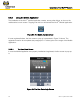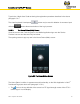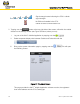User Guide Part 2
Installation of the We.R™ System
60
We.R
™
System User Guide
5) _User Name:_ – allows selection of which of the Users related devices will be
passed by the filter for display. The specific User(s) are selected by clicking
over the button which opens a selection roll-down menu where the
desired User(s) need to be marked.
Once these filter’s criteria are completely defined, applying them to see the filtered
results is done by clicking over the button.
To clear previous filter data – click over the button.
The characteristics of the highlighted line-item (Event) in the Event pane are presented
in the pane to the right.
3.3.6.4. The Users Page
The Users page provides the system Users’ information.
The window divides into two (2) panes:
The left overview pane provides the User name and type.
The right details pane provides all required data of the highlighted User line-
item in the left pane. This data include:
The User name.
The User Email address (for notifications).
The User Profile – Standard or Master.
Notes: Unlike a Standard User, a Master User may modify the system
configuration data, system Users data etc.
Up to two (2) Master Users may be defined in a single system.
Maximum total of 32 Users are supported by a single system.
The Notification Language.
The User Code (four digits) for the Mobile Application.
The ability to edit the User’s password.