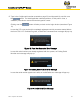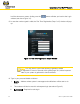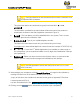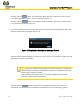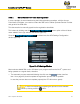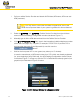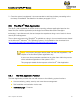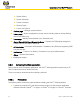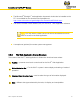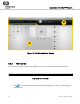User Guide Part 2
Installation of the We.R™ System
We.R
™
System User Guide
47
The Microsoft
®
Silverlight
™
web application framework should also be installed on the
PC. It is available for free download and installation at:
http://www.microsoft.com/getsilverlight/Get-Started/Install/Default.aspx.
The Service Provider’s web address (URL) for the We.R
™
Web Application software.
Note: You may want to create a short-cut link for this address for future
ease of access to the Web Application.
A smartphone (optional) for remote system management.
3.3.3. The Web Application Display Structure
The screen of the We.R
™
Web Application is divided into functional areas where:
Tool Bar – presents some basic control tools for the We.R
™
Web Application.
Status/Activation Bar – For the We.R
™
system’s status display and setting of mode of
operation.
Displayed Data Selection Tabs – used to select the type of information displayed.
Data – different data types selected by the tabs, for display and manipulation.
1
2
3
4
4