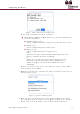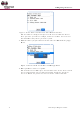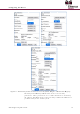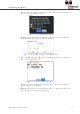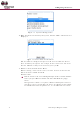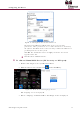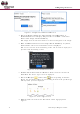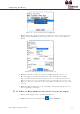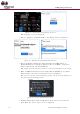User Guide
18
4.
S
C
b
T
5.
A
c
T
s
6.
C
c
7.
S
d
a
8.
C
a
Figur
e
S
elect the
d
C
ommunic
a
b
etween th
e
T
he dongle
A
fter com
m
c
lick Contin
T
he server
s
pecific to
t
Fi
C
onfirm th
e
c
lick Allow.
S
elect the
R
d
evice was
a
lready in t
C
lick the it
e
a
ppears.
e
21: Dong
l
d
ongle ID f
r
a
tion scree
n
e
dongle a
n
ID is the l
a
m
unication
b
ue. The S
e
is located
a
t
he monito
r
gure 22: S
e
checkbox
The devic
e
R
F input
previously
he system
Figure 23
e
m row of
t
le and Co
m
rom the dr
o
n
displays
a
n
d the Bla
c
a
st four nu
b
etween th
e
rver Permi
a
t the mon
r
ing statio
n
S
erver Per
m
with the I
P
e
Types scr
or RF S
e
defined. A
is display
e
3
: Device T
y
t
he device
t
Mu
l
m
municatio
n
o
p-down li
s
a
nd procee
d
c
kBerry.
mbers on
t
e dongle a
n
ssions scr
e
itoring cen
t
n
.
m
issions Sc
r
P
address
o
een is disp
e
curity
screen lis
t
d.
y
pes Scree
t
hat will b
e
Co
n
ti-Purpose
M
n
Screen
s
t and clic
k
d
s to esta
b
he barcod
e
n
d the Bla
c
e
en is displ
a
t
er.
T
he IP
r
een
o
f the serv
e
layed.
icon, depe
ing device
s
n
edited. A
p
n
figuring
t
M
agnetic S
w
k
Continue.
b
lish a con
n
e
glued to
t
c
kBerry is
s
a
yed.
address di
e
r is select
e
nding on h
s
of the sp
e
popup me
n
t
he Devic
e
itch
A
n
ection
t
he dongle.
s
ynched,
splayed is
e
d and
ow the
e
cified typ
e
n
u
e
e