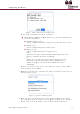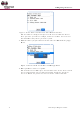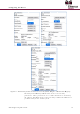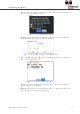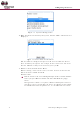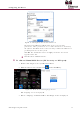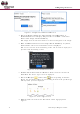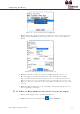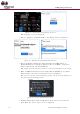User Guide
14
13.
A
a
a
14.
C
o
To ad
d
1.
I
s
b
2.
C
3.
F
T
4.
S
5.
S
C
b
T
6.
A
c
A
fter comp
l
a
ppears st
a
a
bout the
p
C
lick OK. T
h
o
n the list.
d
ES700
M
I
f the scre
w
s
crew with
b
etween th
e
C
onnect th
e
F
rom the B
l
Figur
e
T
he Langu
a
S
elect a La
n
Figur
e
S
elect the
d
C
ommunic
a
b
etween th
e
T
he dongle
A
fter com
m
c
lick Contin
eting the
P
a
ting that t
h
p
arameters
,
h
e Installa
t
M
GLS a
s
w
securing
t
a flathead
e
side sna
p
e
dongle to
l
ackBerry,
c
e
12: Main
a
ge screen
n
guage an
d
e
13: Dong
l
d
ongle ID f
r
a
tion scree
n
e
dongle a
n
ID is the l
a
m
unication
b
ue. The S
e
P
arameters
h
e device
d
,
see the E
S
t
ion screen
s
an RF I
t
he top co
v
screwdrive
p
and the t
o
o
the syste
m
click the E
s
Menu and
is displaye
d
d
click Con
n
le and Co
m
rom the dr
o
n
displays
a
n
d the Bla
c
a
st four nu
b
etween th
e
rver Permi
Mu
l
screen, cli
d
ata updat
e
S
I-CMS Us
e
is display
e
nput de
v
v
er to the
m
r. Then ge
n
o
p cover a
n
m
Control
P
s
sence Site
Language
d
.
n
ect. The
D
m
municatio
n
o
p-down li
s
a
nd procee
d
c
kBerry.
mbers on
t
e dongle a
n
ssions scr
e
Co
n
ti-Purpose
M
c
k Update
e
d success
f
e
r Guide.
e
d and the
n
v
ice:
m
ounting is
n
tly insert
t
n
d pry off t
P
anel.
Installer i
c
S
creens
D
ongle scre
n
Screen
s
t and clic
k
d
s to esta
b
he barcod
e
n
d the Bla
c
e
en is displ
a
n
figuring
t
M
agnetic S
w
and Save.
f
ully. For in
new devic
e
present, r
e
t
he screwd
he cover.
c
on .
e
en is displ
a
k
Continue.
b
lish a con
n
e
glued to
t
c
kBerry is
s
a
yed.
t
he Devic
e
itch
A messag
e
formation
e
appears
e
move the
river
a
yed.
A
n
ection
t
he dongle.
s
ynched,
e
e