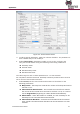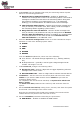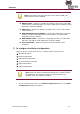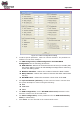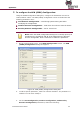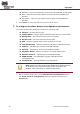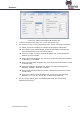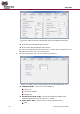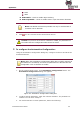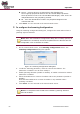User Manual
Operation
60
EverGuard Control Panel
Device – select a device or a protocol from the dropdown list.
The list groups peripherals that use the X10 and RF Output protocols.
These protocols are set in the relevant Main tab category. Door Lock is an
independent action not grouped by protocol.
ID – enter the identification number of a peripheral assigned in the
relevant Main tab.
4. Click Close. You are returned to the Control Panel screen.
To configure the Jamming Configuration:
Using the Jamming Configuration dialog box, configure the action taken where a
jamming signal is detected.
Note: When the Automation Configuration dialog box is initially opened, all
checkboxes are unmarked, and all of the parameters are dimmed and not
configurable. Click a checkbox to enable.
1. On the Control Panel screen, click Jamming Configuration button. The
Jamming Configuration dialog box appears.
Figure 27: Jamming Configuration Dialog Box
2. To edit the Jamming parameter, mark the relevant checkboxes. The
parameter is enabled. You can then modify it.
3. Enable jamming detection (Enable or Disable). If enable is selected a reaction
parameter is enabled.
4. Select the Enable Siren re-action checkbox and set the parameter (Enable or
Disable).
Note that the Enable Siren re-action checkbox is only available where
jamming is enabled.
5. Click Close. You are returned to the Control Panel screen.
Note: For compliance with the EN 50131 standard, jamming detection
must be enabled.