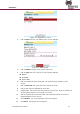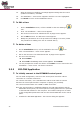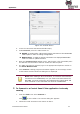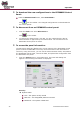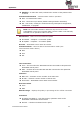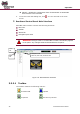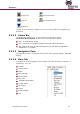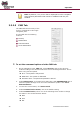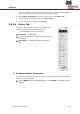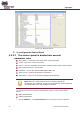User Manual
Operation
42
EverGuard Control Panel
13. When processing is complete a message appears stating that the record
updated successfully. Click OK.
14. The Installation – User Screen reappears with the new user highlighted.
15. Click Back to return to the Installation Screen.
To Edit a User:
1. On the Installation screen, roll the trackball to the User Settings
icon.
2. Click. The Installation – Users screen appears.
3. Roll to the line item to be edited and click. A popup menu appears.
4. Roll to Edit and click. The Edit User screen appears.
5. Modify the parameters as in the procedure for adding a new User (follow
the procedure for adding new user as outlined above).
To delete a User:
1. On the Installation screen, roll the trackball to the User icon.
2. Click. The Installation – Users screen appears.
3. Roll to the line item to be deleted and click. A popup menu appears.
4. Do one of the following:
Select Delete.
Select Edit. The Editing Users screen appears. Click Delete.
5. You are prompted to confirm the delete. Click Delete. You are returned to the
Installation – Users screen. The device is deleted.
3.3.2 ESI-CMS Application
To initially connect to the ES7000EG control panel:
For the initial configuration, connect to the control panel via either a direct
connection or a wireless connection.
For a direct connection, use a standard mini-USB to serial cable to connect
between the control panel and the computer or laptop (not provided).
For remote communication use a GSM or GPRS connection.
Once the communication is established between the ESI-CMS software and the
ES7000EG control panel, the control panel’s existing parameters are uploaded
to the ESI-CMS software in the computer. This enables changes to be made
to the configurable parameters that are then downloaded back to the control
panel.
1. Initialize the ESI-CMS application. The Connect dialog box appears.