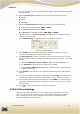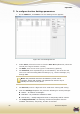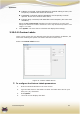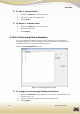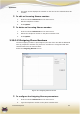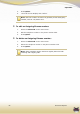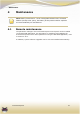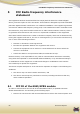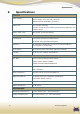User's Manual
Operation
EverGuard Express
61
list, you can select one of the thirteen dialing IDs or three photo IDs to change
the information.
3. From the Comm Type dropdown list, select one of the following types:
Photo
Voice
Message
4. From the Comm Channel dropdown list, select one of the following:
If Photo is selected, choose, GSM or GPRS
If VOICE is selected, choose, GSM
If MESSAGE is selected, choose, GSM, SMS, or GPRS
7. If GSM, SMS, or, the Phone Setting is enabled, enter the phone number
that the ID should dial.
If the GPRS Setting is enabled, enter the IP address and port.
Figure 35: GPRS Setting
8. Click Update. The information displayed in the Phone Number section is
refreshed according to the configured settings.
9. For Dial Sequence, enter the number to which the control center is to dial
and specify the number of redial times (specifically with messages, voice, and
video).
a. Select the Message, Voice, or Photo tab to set the configurations.
b. For Sequence, enter up to six numbers to be called.
c. From the No. of Retries dropdown list, select between 1 and 8 times to
redial the sequence.
10. Click Update to refresh all of the information displayed in the Dial Sequence
section.
11. To access the Dialer Configuration dialog box, click Config. (For information
on setting the Dialer Configuration parameters, refer to section 3.20.2.6)
12. To access the APN Configuration dialog box, click GPRS. (For information on
setting the Dialer Configuration parameters, refer to section 3.20.2.7 GPRS
Configuration).
13. Click You are returned to the Control Panel screen.
3.20.2.10 User Settings
Using the User Settings Screen, you can configure the parameters of up to 9
Users. A user can be set to one of three types, Master, Standard, and Access
Only, according to their privilege status on the premises. This allows their
Entry/Exit attendance to be tracked.