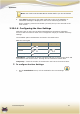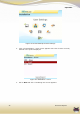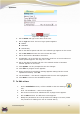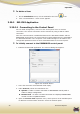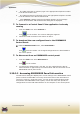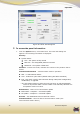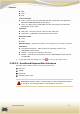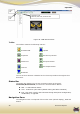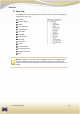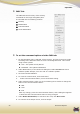User's Manual
Operation
EverGuard Express
43
Figure 23: Editing User
4. Roll to Name and type in the name of the user.
5. Roll to Type and click. The list of Type options appears:
Master
Standard
Access Only
6. Roll to the desired option and click. The selected Type appears on the screen.
7. Roll to Pin-Code and enter the users chosen Pin code.
8. Roll to and click the Attendance check box.
9. If applicable, roll to and click the Temporary check box. A list of numbers of
access options appears. The range is 1 to 255.
10. Roll to the desired number and click. The selected number of accesses
allowed appears on the screen.
11. Click Update. You are prompted to save the changes.
12. Click Save. A progress screen appears.
13. When processing is complete a message appears stating that the record
updated successfully. Click OK.
14. The Installation – User Screen reappears with the new user highlighted.
15. Click Back to return to the Installation Screen.
To Edit a User:
1. On the Installation screen, roll the trackball to the User Settings
icon.
2. Click. The Installation – Users screen appears.
3. Roll to the line item to be edited and click. A popup menu appears.
4. Roll to Edit and click. The Edit User screen appears.
5. Modify the parameters as in the procedure for adding a new User (follow
the procedure for adding new user as outlined above).