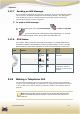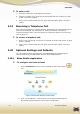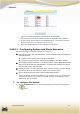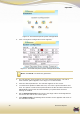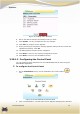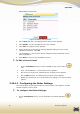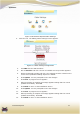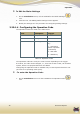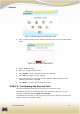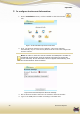User's Manual
Operation
36
EverGuard Express
ES6500EGE Control Panel.
Figure 14:Editing Foto Scenario
3. Roll to New and click. The Editing Control Panel screen appears.
4. Click Update. You are prompted to save the changes.
5. Click Save. A progress screen appears.
6. When processing is complete a message appears stating that the record
updated successfully. Click OK.
7. The Installation – Control Panel Screen reappears with the defined control
panel highlighted.
8. Click Back to return to the Installation Screen.
To Edit a Control Panel:
1. On the Installation screen, roll the trackball to the Control Panel
icon.
2. Click. The Installation – Control Panel screen appears.
3. Roll to the line item to be edited and click. A popup menu appears.
4. Roll to Edit and click. The Editing Control Panel screen appears.
5. Modify the parameters as in the procedure for adding a new Control Panel
(above).
3.20.1.3 Configuring the Dialer Settings
The Control Panel communicates with the Control Center via telephone. A GSM
cellular Telephone can be used.
. To configure the Dialer Settings:
1. On the Installation screen, roll the trackball to the Dialer Settings
icon.