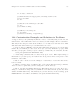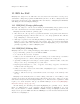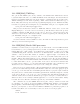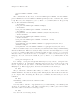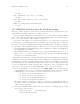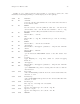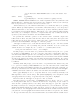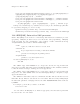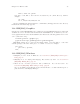User manual
Chapter 13: ESS for SAS 76
find / -name sas -print
Now place a soft link to the real sas executable in your ~/bin directory, with for
example
cd ~/bin
ln -s /usr/local/sas9/sas sas
Check your PATH environment variable to confirm that ~/bin appears before the directory
in which the sas shell script appears.
13.8 ESS[SAS]–Graphics
Output from a SAS/GRAPH PROC can be displayed in a SAS/GRAPH window for SAS batch
on Windows or for both SAS batch and interactive with XWindows on UNIX. If you need to
create graphics files and view them with F12, then include the following (either in ‘foo.sas’
or in ‘~/autoexec.sas’):
filename gsasfile ’graphics.ps’;
goptions device=ps gsfname=gsasfile gsfmode=append;
PROC PLOT graphs can be viewed in the listing buffer. You may wish to control the
vertical spacing to allow the entire plot to be visible on screen, for example:
proc plot;
plot a*b / vpos=25;
run;
13.9 ESS[SAS]–Windows
• iESS[SAS] does not work on Windows. See Section 13.7 [iESS(SAS)–Common prob-
lems], page 75.
• ESS[SAS] mode for editing SAS language files works very well. See Section 13.2
[ESS(SAS)–Editing files], page 68.
• There are two execution options for SAS on Windows. You can use batch. See
Section 13.4 [ESS(SAS)–Batch SAS processes], page 69.
Or you can mark regions with the mouse and submit the code with ‘submit-region’ or
paste them into SAS Display Manager.