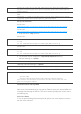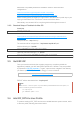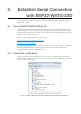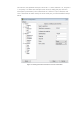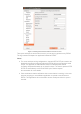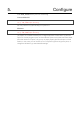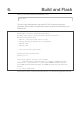User's Manual
Backwards compatibility libraries are available in AUR for native and lib32
configurations:
https://aur.archlinux.org/packages/ncurses5-compat-libs/
https://aur.archlinux.org/packages/lib32-ncurses5-compat-libs/
Before installing these packages you might need to add the author’s public key to your
keyring as described in the “Comments” section at the links above.
Alternatively, use crosstool-NG to compile a gdb that links against ncurses 6.
3.2.3. Standard Setup of Toolchain for Mac OS
Install pip:
sudoeasy_installpip
Install Toolchain:
https://github.com/espressif/esp-idf/blob/master/docs/en/get-started/macos-
setup.rst#id1
Unzip the file into ~/esp directory.
The toolchain will be unzipped into ~/esp/xtensa-esp32-elf/ path.
Add the following to ~/.profile:
exportPATH=$HOME/esp/xtensa-esp32-elf/bin:$PATH
Optionally, add the following to 〜/ .profile:
aliasget_esp32="exportPATH=$HOME/esp/xtensa-esp32-elf/bin:$PATH"
Input get_esp322 to add the toolchain to PATH.
3.3. Get ESP-IDF
Once you have the toolchain (that contains programs to compile and build the
application) installed, you also need ESP32 specific API / libraries. They are provided
by Espressif in ESP-IDF repository. To get it, open terminal, navigate to the directory
you want to put ESP-IDF, and clone it using gitclone command:
ESP-IDF will be downloaded into ~/esp/esp-idf.
3.4. Add IDF_PATH to User Profile
To preserve setting of IDF_PATH environment variable between system restarts, add it
to the user profile, following instructions below.
gitclone--recursivehttps://github.com/espressif/esp-idf.git
📖 Note:
Do not miss the --recursive option. If you have already cloned ESP-IDF without this option, run
another command to get all the submodules:
cd~/esp/esp-idf
gitsubmoduleupdate--init