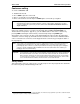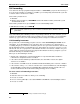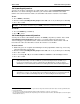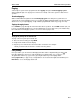User`s guide
Special keys User’s Guide
F.2
Esi-Dex prompts displayed on a 48-Key Feature Phone
Prompt What it means
[Arrows] Move in the direction of the arrow as desired
BACK
Moves backward to previous screen/record
DEL
Deletes a specific name and/or number shown on the display
DIAL
Dials the phone number
EDIT
Edits information shown on the display
LOC
Selects Location Dex
NEW
Creates a new record in Esi-Dex
NEXT
Moves to next record or programming prompt
PAUSE
Inserts a three-second pause in a phone number (if required for proper dialing)
PER
Selects Personal Dex
STA
Selects Station Dex
STOR
Stores a name and phone number
SYS
Selects System Dex
Auto-dialing using Esi-Dex
. . . On the 24-Key Feature Phone
1. While your station is idle (or just after receiving dial tone), repeatedly press ESI-DEX to select the
desired Dex:
Notes: System Dex and Location Dex aren’t available on every system.
For the remainder of this example, we’ll assume you selected Personal Dex. However, the
procedure is the same for any of the other Dexes.
2. Choose the desired name from the selected Dex, using one of two methods.
Either:
(a.) Scroll — Press the scroll keys (
and
) to look up and down through the Dex until you find
the name (names will appear in the order in which they were stored in the Dex).
. . . Or . . .
(b.) Dial-by-name — Dial up to the first three characters
1
of the extension, department, or guest
mailbox name. For example: if you want to call John Doe, dial 5 6 4 (because it spells J O H).
You’ll begin to see names that begin with those letters. You can then use the scroll keys (
and
) until you find the desired name and number.
3. Press ESI-DEX again to dial the number.
1
You can also dial just one or two characters, and then press # to enter.