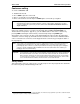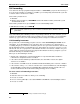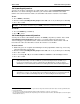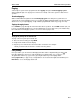User`s guide
User’s Guide ESI Feature Phone operation
E.11
Hold/exclusive hold operation
The difference between hold and exclusive hold
Your ESI Feature Phone lets you put a call on either hold or exclusive hold. Each puts a call into a
standby mode, but here’s the difference between the two:
• Hold
1
allows anyone on the ESI phone system to retrieve the call. Users connected to outside (or
Esi-Link) calls can press HOLD to place the call on hold. The system identifies held calls as being in
numerically identified lines — e.g., “Line One,” “Line Four,” etc.
For example, if you need to transfer a call to another station and know the person is in the building
but not at his/her desk, you might page him/her to pick up a “call on Line One.”
• Exclusive hold
2
keeps the call only at the station where the user pressed HOLD.
Hold
To place a call on hold
While on an outside or Esi-Link call, press HOLD to place the call on hold. The HOLD key LED will light
solid red on your ESI Feature Phone and will blink red on all other phones. Also, your ESI Feature
Phone’s display will show the quantity, and numerical line identifications, of the calls currently on hold
throughout your ESI phone system:
24-Key
Feature
Phone
48-Key
Feature
Phone
12-Key
Feature
Phone
To retrieve a held call
To retrieve a held call from the same ESI Feature Phone where it was put on hold, press HOLD again and
dial the appropriate line number (using the display for reference).
To retrieve a held call from any idle ESI Feature Phone on the system, press HOLD and dial the
appropriate line number. If retrieving a call from a different Esi-Link location, press HOLD followed by a
Esi-Link Location Key and then dial the appropriate line number from the Esi-Link location (for more on
Esi-Link, see pp. H.1–H.9). After call retrieval, the Feature Phone display will update to show lines
currently holding calls.
Note: If your phone has any line keys programmed (see pp. C.2–C.3), each will blink red when a call is on
hold on its lines; in such cases, just press that line key to retrieve the held call.
After you press HOLD, the display will help you choose the line number to retrieve: the top row will
show how many calls are on hold and the second row will show all held calls in the system. Newly held
calls are added from the right side of the second row.
Note: If more calls are on hold than the display can show, each side of the display’s second row will show an
arrow, indicating that more lines have calls on hold. Press the corresponding scroll key (either
to
scroll to the left or
to scroll to the right) to view the other line numbers where calls are holding.
1
On previous ESI systems, this feature was called park.
2
On previous ESI systems, this feature was called just hold.
Oldest
(
and
recallin
g)
Newest
Oldest
(
and
recallin
g)
Newest
Oldest (and Newest Calls
recalling) holding