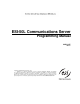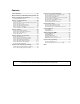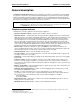Installation manual
ESI-50L Programming Manual System programming: An introduction
C.1
System programming: An introduction
You can program an ESI-50L either (a.) from a 24 or 48-Key Digital Feature Phone in the system (while the system
is operating) or (b.) with the Windows
®
-based ESI System Programmer. Both methods follow the same
programming steps. This manual focuses on programming from a Digital Feature Phone; the respective
documentation for ESI System Programmer details the differences in programming from that environment.
Read the User’s Guide first. Programming features require a clear understanding of user interface and
application.
Once you’ve accessed programming mode on a 24-Key or 48-Key Digital Feature Phone, the system will prompt
for — and confirm — each keystroke action via voice commands and the display. You program both
configuration data and recordings in the same manner.
Important: During programming, the 24-Key Feature Phone’s two-line display shares the same content as the top two
lines of the 48-Key Feature Phone’s three-line display. As a result, to save space, the sample displays
shown herein will show only two lines.
If installing ESI Presence Management on this system, refer to the ESI Presence Management Installation
Manual (ESI # 0450-0792) for important information before you program the system.
Programming keys
During programming, the first line of the display will show the current item being programmed, and the second
line will be the entry line. You can enter values as directed by the combination of the voice prompts and display.
To enter multiple values, such as a list of extension numbers, separate each value by # (to exit the list, enter # #).
To... Press ... What this does
Enter # Confirms new or existing entry and advances to next programming step.
Back up (i.e.,
reverse direction)
Backs up to previous prompt without changing its value.
Delete HOLD Deletes data or recording.
Exit [Hang up] Exits programming mode and removes extension from DND.
Help HELP Provides more detailed instructions during programming.
(left-side scroll key)
• During entry of a value, backs up.
• If a list is present (“>” is displayed), scrolls to left.
Select/scroll
(right-side scroll key)
• Selects from options presented.
• If a list is present (“>” is displayed), scrolls to right.
• Inserts a space during entry of a name.
Notes: Either < or > in the display indicates that additional choices or values are available by pressing a
corresponding scroll key (
or
).
Only one person at a time can be performing Installer or Administrator programming.