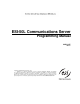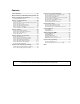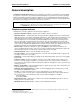Installation manual
ESI-50L Programming Manual Remote maintenance with Esi-Access
B.1
Remote maintenance
with ESI System Programmer
ESI System Programmer gives the Installer the capability to program all phone system features. ESI System
Programmer can be used from a PC or laptop connected directly to the system on-site; it can also connect to the
system remotely via TCP/IP or dialup. ESI System Programmer can be used remotely by the Installer to make
adjustments to a site’s ESI Communications Server. This section will cover how to use ESI System Programmer
in conjunction with the system’s Network Services Processor (NSP) for remote maintenance.
Required equipment and information:
• A programmed and connected NSP in the site’s ESI Communications Server. (The NSP itself is standard.)
• You will also need to know the site’s NSP IP address.
• The PC or laptop must have an Ethernet
®
interface and have a broadband connection to the LAN, WAN, or
Internet (depending upon the type of remote connection involved).
• TCP/IP port number 59002 for the site’s router.
ESI System Programmer setup
1. Contact the site to port-forward TCP/IP port 59002 from the router to the NSP’s IP address. Verify that the
port prefix of 59 hasn’t changed (if it changed to 56, for example, the port number would be 56002 rather
than 59002). If the customers are unaware how to port-forward, have them refer to the router’s User’s Guide.
Important: For an explanation of how the port forwarding works, see “Configuring the remote office NAT router”
in the NSP/VIP Advanced Options Guide (ESI part #0450-0667).
2. After port forwarding is complete, install ESI System Programmer on your PC. ESI System Programmer
can be found on the software page of the Resellers’ Web site: www.esiresellers.com/software.
3. Follow directions in the ESI System Programmer User’s Guide (# 0450-1046) for setting up a site.
Connecting to the site
Important: ESI strongly recommends connecting to the ESI
Communications Server via the NSP, for a faster
and more stable connection.
Once the site is created and the network settings are entered,
connect to the site using network communications:
1. Highlight the site and right-click. In the resulting
drop-down menu, click Connect, then Network/NSP.
2. Once the dialog box shows you’re connected,
click Close and then begin programming
Once you are connected to the site, you can program
features as if you were actually there.