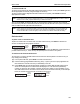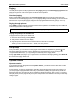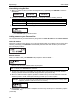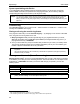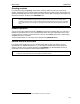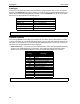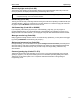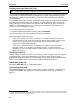User`s guide
User’s Guide Special keys
F.3
4. Press # again when finished entering the name.
5. Now, enter the number — including the line access code 9 (or 8 or 7).
Note: Use the ▲ scroll key to enter special characters; use the ▼ scroll key to backspace. You also can
use the scroll keys to view the number after it’s saved. To change the number, you must delete it
and then re-enter it as desired.
6. Press # to confirm the entry.
Deleting names from your Personal Dex
1. While your station is idle (or just after receiving dial tone), repeatedly press ESI-DEX to select the
Personal Dex:
2. Choose the desired name from the selected Dex, using one of the two following methods:
Press repeatedly ... To ...
▼ or ▲ (scroll keys)
Scroll through all names in the list from the beginning or end
(A dialpad key) Scroll through only the names that correspond to the three letters on the key
3. When the desired name and number appears . . .
. . . delete the entry by pressing either or HOLD.
Using Esi-Dex: An example
Let’s say you’re on a call with the XYZ Company — XYZ COMPANY appears on your display — and
you wish to save the name and number for future use. Just press ESI-DEX. Your display will confirm
that the information has been stored.
1
Then, to call the XYZ Company in the future, use Esi-Dex as
described below for the 24-Key ESI Feature Phone.
1. Press ESI-DEX until you see PERSONAL DEX on the display.
2. Press 9 (W X Y). The display will show the first stored name that starts with W, X or Y.
3. Continue to press 9 until XYZ COMPANY appears in the display.
4. Press ESI-DEX again. This dials the number for the XYZ Company.
Important: The number dialed (if stored from a Caller ID) will be the number for the actual line used by the
caller, and may be different than the caller’s listed number. Additionally, some local calls may not be
auto-dialed correctly, depending on the limitations of your area’s local dialing plan. You may wish
to create a manual listing for these. Consult your Administrator if you need further assistance.
1
If the number is already in your Personal Dex, the message
ALREADY STORED
will appear on the display. This indicates
Esi-Dex has prevented storing the same number multiple times.