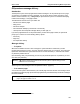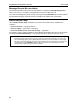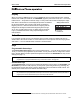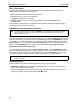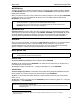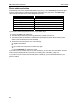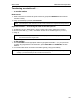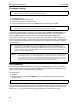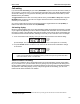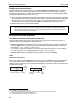User`s guide
ESI Feature Phone operation User’s Guide
E.6
Conference calling
Note: On stations with a 12-Key Feature Phone, a programmable feature key must be set to 570 in order to
initiate a conference call. For more information, see page F.6.
To create a conference call:
1. Establish the first call.
2. Press CONF to place the call on hold.
3. Place a second call as you normally would.
4. Once connected to the second call, press CONF again to connect all of you together.
Note: Repeat these steps to add a fourth member to the conference.
A total of four members can be in conferences within the system at any one time.
If the newest added-on member does not answer, press his/her station key again or press FLASH to
return to the original conferees. If you place any incoming caller on HOLD or exclusive HOLD (see
“Hold/exclusive hold operation,” page E.8), you can add that caller, as well, to the conference by
pressing CONF, retrieving the call from hold (or exclusive hold) and pressing CONF again.
Any member of the conference can drop out by simply hanging up. However, when the station that
created the conference hangs up, all members in the conference are disconnected. Individual stations
or lines connected to the conference can be dropped from the conference by pressing their station or
line key (lit green).
Note: Your installer or System Administrator may have enabled trunk-to-trunk conferencing (unsupervised
conferencing) for your station. If so, the steps to initiating such a conference are the same as for
performing any other conference (see above); the difference is that you may hang up, thus exiting the
conference, but the remaining members won’t be disconnected. (If this feature isn’t enabled, your
hanging up disconnects all members.)
Important:
USE OF FEATURES
,
SUCH AS TRUNK
-
TO
-
TRUNK TRANSFER
,
THAT REQUIRE TRUNK
-
TO
-
TRUNK CONNECTIONS
WILL INCREASE THE RISK OF TOLL FRAUD
.
IN NO EVENT SHALL ESTECH SYSTEMS
,
INC
.
BE LIABLE FOR ANY
DIRECT
,
INDIRECT
,
INCIDENTAL OR CONSEQUENTIAL DAMAGES WHATSOEVER INCLUDING
,
BUT NOT LIMITED
TO
,
FRAUDULENT TOLL CHARGES
,
LOSS OF BUSINESS PROFITS
,
BUSINESS INTERRUPTIONS
,
OR ANY OTHER
COSTS OR DAMAGES RELATED THERETO
,
ARISING FROM THE USE OF THESE FEATURES
.
Call forwarding
Your station has been pre-programmed by the installer to “call-forward” your phone to the mailbox
when your station is busy or does not answer. In addition, you can temporarily call-forward all of your
calls to another station or the Integrated Answering Machine.
On an ESI phone:
1. Dial 5 6 5.
2. Dial the extension number (or VOICE MAIL 5 0 1 for the mailbox) to which the system should
forward all calls.
Note: If the forwarded-to station is busy or does not answer a forwarded call, the call will go to the mailbox.
If you frequently call-forward your phone, you can program a programmable feature key as a call forwarding
key to automatically turn forwarding on and off. If you always forward to the same extension, you can
program a key with both 5 6 5 and the extension number. (For more information, see “Programmable
feature keys,” p. C.2.) The call forwarding key will be solid green to indicate that it is active.