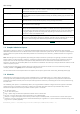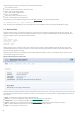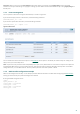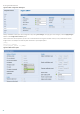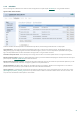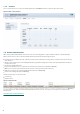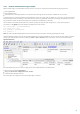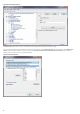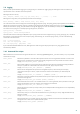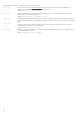Installation manual
Table Of Contents
- Introduction
- Terminology and abbreviations
- System requirements
- Installation
- Architecture Overview
- Integration with Email Messaging System
- Important ESET Mail Security mechanisms
- ESET Security system update
- Let us know
- Appendix A. ESETS setup and configuration
- Setting ESETS for MTA Postfix
- Setting ESETS for MTA Sendmail
- Setting ESETS for MTA Qmail
- Setting ESETS for MTA Exim version 3
- Setting ESETS for MTA Exim version 4
- Setting ESETS for MTA ZMailer
- Setting ESETS for MTA Novell GroupWise
- Setting ESETS for outbound email message scanning
- Setting ESETS for scanning of POP3 communication
- Setting ESETS for scanning of IMAP communication
- Appendix B. PHP License
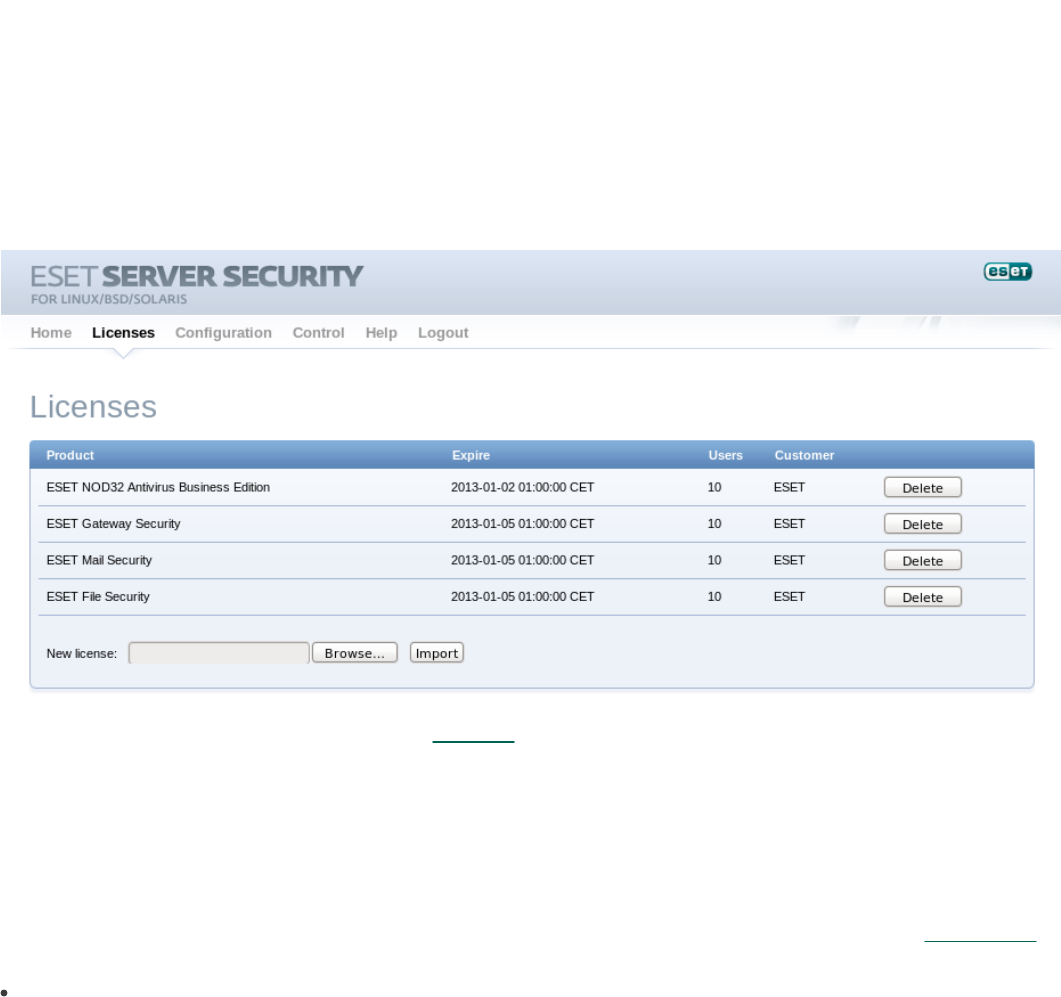
23
Important: Make sure you click the Save changes button after making any changes in the Configuration section of the web
interface to save your new settings. To apply your settings you will need to restart the ESETS daemon by clicking Apply changes on
the left pane.
7.7.1 License management
You can upload a new license using the web interface, as shown in Figure 6-2.
If you want to display licenses in the console, use the following command:
@SBINDIR@/esets_lic --list
If you want to import new license files, use the following command:
@SBINDIR@/esets_lic --import *.lic
Figure 6-2. ESET Licenses.
You can enable the license notification option in the Scheduler section options. If enabled, this functionality will notify you 30
days prior to your license expiration.
Note: If you have a fully functional ESET File/Gateway Security for Linux, BSD and Solaris installation and you wish to expand it
by adding ESET Mail Security, you will need to set your new username and password for ESET Mail Security either in the ESETS
configuration file, or in the web interface. This will prevent possible issues with updates in ESETS.
7.7.2 SMTP+Postfix configuration example
ESETS can be configured in two ways. In this example, we will demonstrate how to use both when configuring the SMTP module,
leaving you the choice of your preferred configuration method:
Using the ESETS configuration file:
[smtp]
agent_enabled = yes
listen_addr = "localhost"
listen_port = 2526
server_addr = "localhost"
server_port = 2525