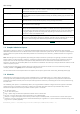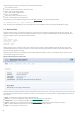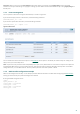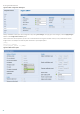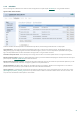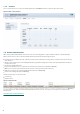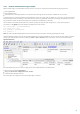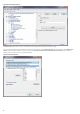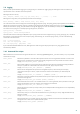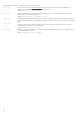Installation manual
Table Of Contents
- Introduction
- Terminology and abbreviations
- System requirements
- Installation
- Architecture Overview
- Integration with Email Messaging System
- Important ESET Mail Security mechanisms
- ESET Security system update
- Let us know
- Appendix A. ESETS setup and configuration
- Setting ESETS for MTA Postfix
- Setting ESETS for MTA Sendmail
- Setting ESETS for MTA Qmail
- Setting ESETS for MTA Exim version 3
- Setting ESETS for MTA Exim version 4
- Setting ESETS for MTA ZMailer
- Setting ESETS for MTA Novell GroupWise
- Setting ESETS for outbound email message scanning
- Setting ESETS for scanning of POP3 communication
- Setting ESETS for scanning of IMAP communication
- Appendix B. PHP License
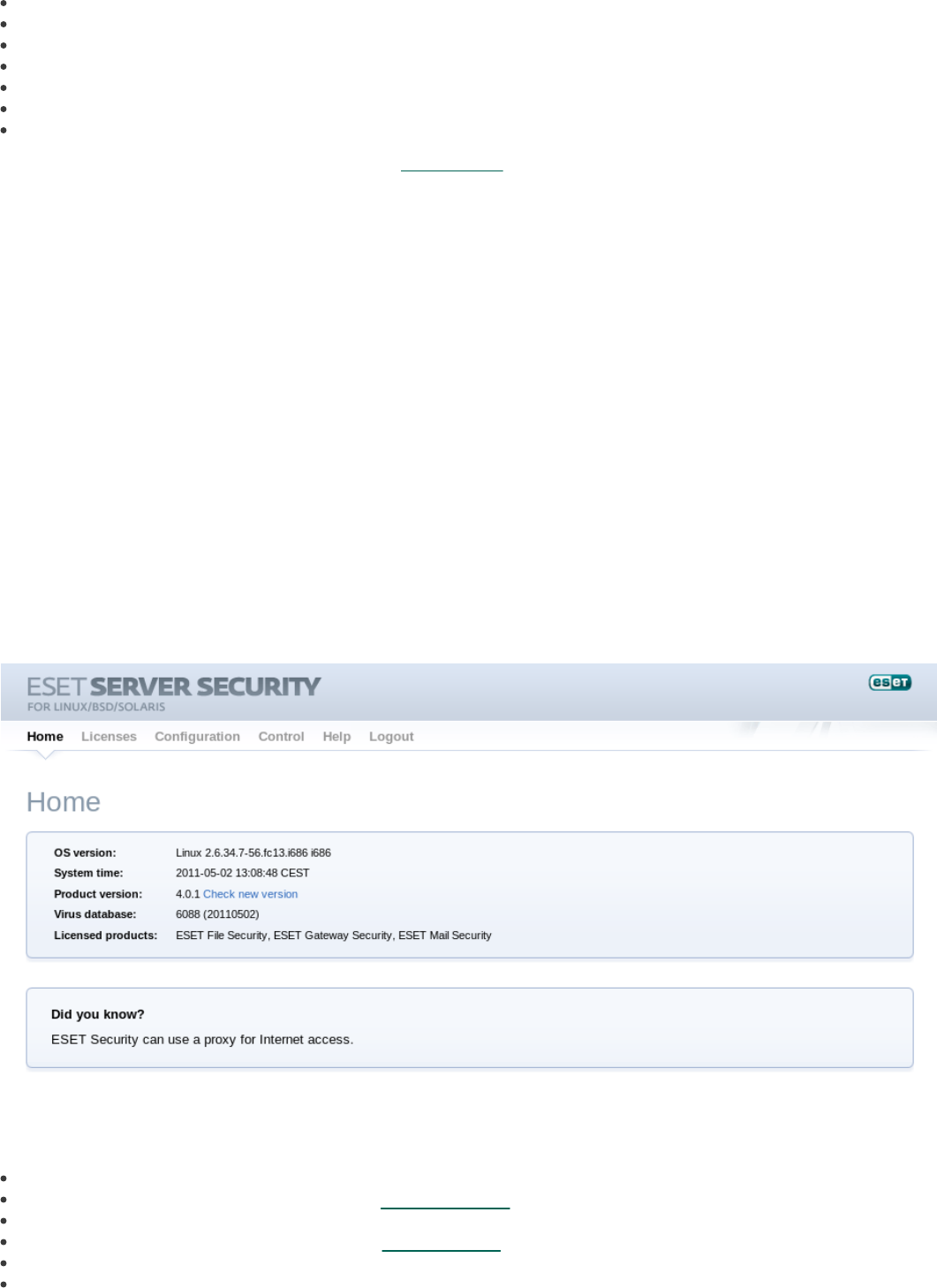
22
The following event names can be used in place of the datespec option:
start – Daemon startup.
startonce – Daemon startup but at most once a day.
engine – Successful engine update.
login – Web interface logon startup.
threat – Threat detected.
notscanned – Not scanned email or file.
licexp – 30 days before license expiration.
To display the current scheduler configuration, use the Web interface or run the following command:
cat @ETCDIR@/esets.cfg | grep scheduler_tasks
For a full description of Scheduler and its parameters refer to the Scheduler section of the esets_daemon(8) man page.
7.7 Web Interface
The web interface allows user-friendly configuration, administration and license management of ESET Security systems. This
module is a separate agent and must be explicitly enabled. To quickly configure the Web Interface, set the following options in
the ESETS configuration file and restart the ESETS daemon:
[wwwi]
agent_enabled = yes
listen_addr = address
listen_port = port
username = name
password = pass
Replace the text in italics with your own values and direct your browser to ‘https://address:port’ (note the https). Login with
‘username/password’. Basic usage instructions can be found on the help page and technical details about esets_wwwi can be
found on the esets_wwwi(1) man page.
The web interface allows you to remotely access the ESETS daemon and deploy it easily. This powerful utility makes it easy to
read and write configuration values.
Figure 6-1. ESET Security for Linux - Home screen.
The web interface window of ESET Mail Security is divided into two main sections. The primary window, that serves to display the
contents of the selected menu option and the main menu. This horizontal bar on the top lets you navigate between the following
main options:
Home – provides basic system and ESET product information
Licenses – is a license management utility, see the following chapter for mode details
Configuration – you can change the ESET Mail Security system configuration here
Control – allows you to run simple tasks and view global statistics about objects processed by esets_daemon
Help – provides detailed usage instructions for the ESET Mail Security web interface
Logout – use to end your current session