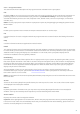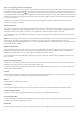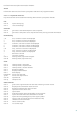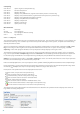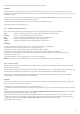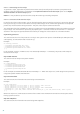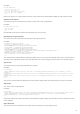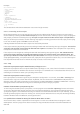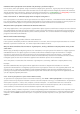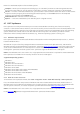Installation manual
99
How does ESET SysInspector evaluate the risk posed by a particular object ?
In most cases, ESET SysInspector assigns risk levels to objects (files, processes, registry keys and so forth) using a
series of heuristic rules that examine the characteristics of each object and then weight the potential for malicious
activity. Based on these heuristics, objects are assigned a risk level from 1 - Fine (green) to 9 - Risky (red). In the left
navigation pane, sections are colored based on the highest risk level of an object inside them.
Does a risk level of "6 - Unknown (red)" mean an object is dangerous ?
ESET SysInspector's assessments do not guarantee that an object is malicious – that determination should be made
by a security expert. What ESET SysInspector is designed for is to provide a quick assessment for security experts so
that they know what objects on a system they may want to further examine for unusual behavior.
Why does ESET SysInspector connect to the Internet when run ?
Like many applications, ESET SysInspector is signed with a digital signature "certificate" to help ensure the software
was published by ESET and has not been altered. In order to verify the certificate, the operating system contacts a
certificate authority to verify the identity of the software publisher. This is normal behavior for all digitally-signed
programs under Microsoft Windows.
What is Anti-Stealth technology ?
Anti-Stealth technology provides effective rootkit detection.
If the system is attacked by malicious code that behaves as a rootkit, the user may be exposed to data loss or theft.
Without a special anti-rootkit tool, it is almost impossible to detect rootkits.
Why are there sometimes files marked as "Signed by MS", having a different "Company Name" entry at the
same time ?
When trying to identify the digital signature of an executable, ESET SysInspector first checks for a digital signature
embedded in the file. If a digital signature is found, the file will be validated using that information. If a digital
signature is not found, the ESI starts looking for the corresponding CAT file (Security Catalog - %systemroot%
\system32\catroot) that contains information about the executable file processed. If the relevant CAT file is found,
the digital signature of that CAT file will be applied in the validation process of the executable.
This is why there are sometimes files marked as "Signed by MS", but having a different "CompanyName" entry.
Example:
Windows 2000 includes the HyperTerminal application located in C:\Program Files\Windows NT. The main
application executable file is not digitally signed, but ESET SysInspector marks it as a file signed by Microsoft. The
reason for this is a reference in C:\WINNT\system32\CatRoot\{F750E6C3-38EE-11D1-85E5-00C04FC295EE}\sp4.cat
pointing to C:\Program Files\Windows NT\hypertrm.exe (the main executable of the HyperTerminal application) and
sp4.cat is digitally signed by Microsoft.
4.6.6 ESET SysInspector as part of ESET Mail Security
To open the ESET SysInspector section in ESET Mail Security, click Tools > ESET SysInspector. The management
system in the ESET SysInspector window is similar to that of computer scan logs, or scheduled tasks. All operations
with system snapshots – create, view, compare, remove and export – are accessible within one or two clicks.
The ESET SysInspector window contains basic information about the created snapshots such as create time, a
short comment, name of the user that created the snapshot and snapshot status.
To compare, create, or delete snapshots, use the corresponding buttons located below the list of snapshots in the
ESET SysInspector window. Those options are also available from the context menu. To view the selected system
snapshot, use the Show context menu option. To export the selected snapshot to a file, right-click it and select
Export....