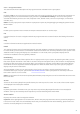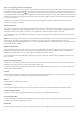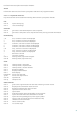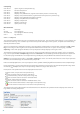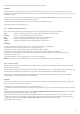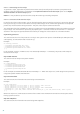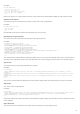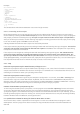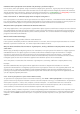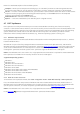Installation manual
98
Example:
09) Critical files:
* File: win.ini
- [fonts]
- [extensions]
- [files]
- MAPI=1
[...]
* File: system.ini
- [386Enh]
- woafont=dosapp.fon
- EGA80WOA.FON=EGA80WOA.FON
[...]
* File: hosts
- 127.0.0.1 localhost
- ::1 localhost
[...]
The selected items will either be deleted or reset to their original values.
4.6.4.3 Executing Service scripts
Mark all desired items, then save and close the script. Run the edited script directly from the ESET SysInspector
main window by selecting the Run Service Script option from the File menu. When you open a script, the program
will prompt you with the following message: Are you sure you want to run the service script “%Scriptname%”?
After you confirm your selection, another warning may appear, informing you that the service script you are trying
to run has not been signed. Click Run to start the script.
A dialog window will confirm that the script was successfully executed.
If the script could only be partially processed, a dialog window with the following message will appear: The service
script was run partially. Do you want to view the error report? Select Yes to view a complex error report listing
the operations that were not executed.
If the script was not recognized, a dialog window with the following message will appear: The selected service
script is not signed. Running unsigned and unknown scripts may seriously harm your computer data. Are
you sure you want to run the script and carry out the actions? This may be caused by inconsistencies within the
script (damaged heading, corrupted section title, empty line missing between sections etc.). You can either reopen
the script file and correct the errors within the script or create a new service script.
4.6.5 FAQ
Does ESET SysInspector require Administrator privileges to run ?
While ESET SysInspector does not require Administrator privileges to run, some of the information it collects can
only be accessed from an Administrator account. Running it as a Standard User or a Restricted User will result in it
collecting less information about your operating environment.
Does ESET SysInspector create a log file ?
ESET SysInspector can create a log file of your computer's configuration. To save one, select File > Save Log from
the main menu. Logs are saved in XML format. By default, files are saved to the %USERPROFILE%\My Documents\
directory, with a file naming convention of "SysInpsector-%COMPUTERNAME%-YYMMDD-HHMM.XML". You may
change the location and name of the log file to something else before saving if you prefer.
How do I view the ESET SysInspector log file ?
To view a log file created by ESET SysInspector, run the program and select File > Open Log from the main menu.
You can also drag and drop log files onto the ESET SysInspector application. If you need to frequently view ESET
SysInspector log files, we recommend creating a shortcut to the SYSINSPECTOR.EXE file on your Desktop; you can
then drag and drop log files onto it for viewing. For security reasons Windows Vista/7 may not allow drag and drop
between windows that have different security permissions.
Is a specification available for the log file format? What about an SDK ?
At the current time, neither a specification for the log file or an SDK are available since the program is still in
development. After the program has been released, we may provide these based on customer feedback and
demand.