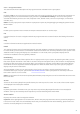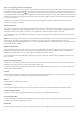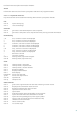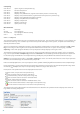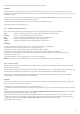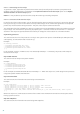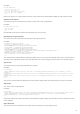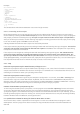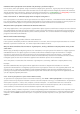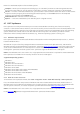Installation manual
95
Any comparative log can be saved to a file and opened at a later time.
Example
Generate and save a log, recording original information about the system, to a file named previous.xml. After
changes to the system have been made, open ESET SysInspector and allow it to generate a new log. Save it to a file
named current.xml.
In order to track changes between those two logs, navigate to File > Compare logs. The program will create a
comparative log showing differences between the logs.
The same result can be achieved if you use the following command line option:
SysIsnpector.exe current.xml previous.xml
4.6.3 Command line parameters
ESET SysInspector supports generating reports from the command line using these parameters:
/gen
generate a log directly from the command line without running the GUI
/privacy
generate a log excluding sensitive information
/zip
store the resulting log directly on the disk in a compressed file
/silent
suppress the display of the log generation progress bar
/help, /?
display information about the command line parameters
Examples
To load a specific log directly in the browser, use: SysInspector.exe "c:\clientlog.xml"
To generate a log to a current location, use: SysInspector.exe /gen
To generate a log to a specific folder, use: SysInspector.exe /gen="c:\folder\"
To generate a log to a specific file/location, use: SysInspector.exe /gen="c:\folder\mynewlog.xml"
To generate a log excluding sensitive information directly in a compressed file, use: SysInspector.exe /gen="c:
\mynewlog.zip" /privacy /zip
To compare two logs, use: SysInspector.exe "current.xml" "original.xml"
NOTE: If the name of the file/folder contains a gap, then should be taken into inverted commas.
4.6.4 Service Script
Service script is a tool that provides help to customers that use ESET SysInspector by easily removing unwanted
objects from the system.
Service script enables the user to export the entire ESET SysInspector log, or its selected parts. After exporting, you
can mark unwanted objects for deletion. You can then run the modified log to delete marked objects.
Service Script is suited for advanced users with previous experience in diagnosing system issues. Unqualified
modifications may lead to operating system damage.
Example
If you have a suspicion that your computer is infected by a virus which is not detected by your antivirus program,
follow the step-by-step instructions below:
Run ESET SysInspector to generate a new system snapshot.
Select the first item in the section on the left (in the tree structure), press Ctrl and select the last item to mark all
items.
Right click the selected objects and select the Export Selected Sections To Service Script context menu option.
The selected objects will be exported to a new log.
This is the most crucial step of the entire procedure: open the new log and change the – attribute to + for all
objects you want to remove. Please make sure you do not mark any important operating system files/objects.
Open ESET SysInspector, click File > Run Service Script and enter the path to your script.
Click OK to run the script.