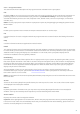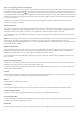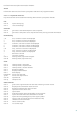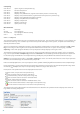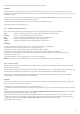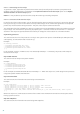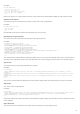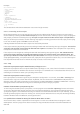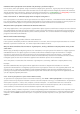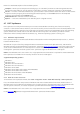Installation manual
94
Comparing
Ctrl+Alt+O
opens original / comparative log
Ctrl+Alt+R
cancels comparison
Ctrl+Alt+1
displays all items
Ctrl+Alt+2
displays only added items, log will show items present in current log
Ctrl+Alt+3
displays only removed items, log will show items present in previous log
Ctrl+Alt+4
displays only replaced items (files inclusive)
Ctrl+Alt+5
displays only differences between logs
Ctrl+Alt+C
displays comparison
Ctrl+Alt+N
displays current log
Ctrl+Alt+P
opens previous log
Miscellaneous
F1
view help
Alt+F4
close program
Alt+Shift+F4
close program without asking
Ctrl+I
log statistics
4.6.2.3 Compare
The Compare feature allows the user to compare two existing logs. The outcome of this feature is a set of items not
common to both logs. It is suitable if you want to keep track of changes in the system, a helpful tool for detecting
activity of malicious code.
After it is launched, the application creates a new log which is displayed in a new window. Navigate to File > Save
log to save a log to a file. Log files can be opened and viewed at a later time. To open an existing log, use File >
Open log. In the main program window, ESET SysInspector always displays one log at a time.
The benefit of comparing two logs is that you can view a currently active log and a log saved in a file. To compare
logs, use the option File > Compare log and choose Select file. The selected log will be compared to the active one
in the main program windows. The comparative log will display only the differences between those two logs.
NOTE: If you compare two log files, select File > Save log to save it as a ZIP file; both files are saved. If you open this
file later, the contained logs are automatically compared.
Next to the displayed items, ESET SysInspector shows symbols identifying differences between the compared logs.
Items marked by a can only be found in the active log and were not present in the opened comparative log. Items
marked by a were present only in the opened log and are missing in the active one.
Description of all symbols that can be displayed next to items:
new value, not present in the previous log
tree structure section contains new values
removed value, present in the previous log only
tree structure section contains removed values
value / file has been changed
tree structure section contains modified values / files
the risk level has decreased / it was higher in the previous log
the risk level has increased / it was lower in the previous log
The explanation section displayed in the left bottom corner describes all symbols and also displays the names of
logs which are being compared.