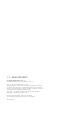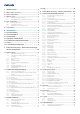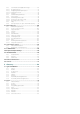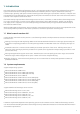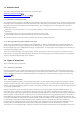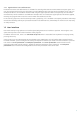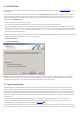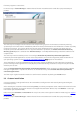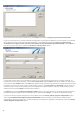Installation manual
9
from the program at a later time.
In the next step - License Manager - Add the license file that was delivered via email after you purchased your
product.
The next step is to configure the ThreatSense.Net Early Warning System. The ThreatSense.Net Early Warning
System helps ensure that ESET is immediately and continuously informed about new infiltrations in order to quickly
protect its customers. This system allows new threats to be submitted to ESET‘s Threat Lab, where they are
analyzed, processed and added to the virus signature database. By default, the Enable ThreatSense.Net Early
Warning System option is selected. Click Advanced setup... to modify detailed settings about the submission of
suspicious files.
The next step in the installation process is to configure Detection of potentially unwanted applications.
Potentially unwanted applications are not necessarily malicious, but can often negatively affect the behavior of
your operating system. See the Potentially unwanted applications chapter for more details.
These applications are often bundled with other programs and may be difficult to notice during the installation
process. Although these applications usually display a notification during installation, they can easily be installed
without your consent.
Select the Enable detection of potentially unwanted applications option to allow ESET Mail Security to detect
this type of applications. If you do not whish to use this functionality, select Disable detection of potentially
unwanted applications.
The final step in Typical installation mode is to confirm the installation by clicking the Install button.
2.2 Custom Installation
Custom installation is designed for those who would like to configure ESET Mail Security during the during the
installation process.
After selecting the installation mode and clicking Next, you will be prompted to select a destination location for the
installation. By default, the program installs in C:\Program Files\ESET\ESET Mail Security. Click Browse… to change
this location (not recommended).
Next, Enter your Username and Password. This step is the same as the Typical installation mode step (see “Typical
installation” ).
In the next step - License Manager - Add the license file that was delivered via email after you purchased your
product.
116
8