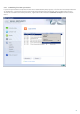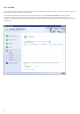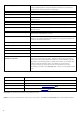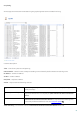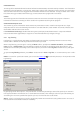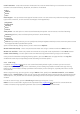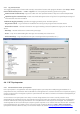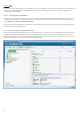Installation manual
88
What: - Type in a string (word, or part of a word). Only records that contain this string will be found. The rest of the
records will be omitted.
Look in columns: - Select what columns will be taken into account when searching. You can check one or more
columns to be used for searching. By default, all columns are checked:
Time
Module
Event
User
Record types: - Lets you choose what type of records to find. You can choose one particular record type, multiple
types at the same time, or have all of the record types to be searched (by default):
Diagnostic
Information
Warning
Error
Critical
Time period: - Use this option to find records only within particular time period. You can choose one of the
following:
Whole log (default) - does not search within time period, searches the whole log
Last day
Last week
Last month
Interval - by selecting interval, you can specify exact time period (date and time) to search only those record that
happened within specified time period.
Apart from the find settings above, you also have several Options:
Match whole words only - Finds only records that match the string as a whole word in the What text box.
Match case sensitive - Finds only records that match the string with exact capitalization in the What text box.
Search up - Searches from current position upwards.
Once you configured your search options, click the Find button to start searching. The search stops when it finds
the first corresponding record. Click the Find button again to search further. The Log files are searched from top to
bottom, starting from current position (record that is highlighted).