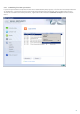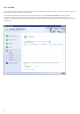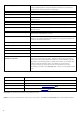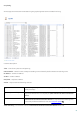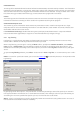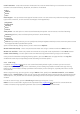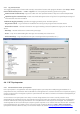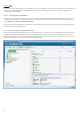Installation manual
86
Detected threats
Threat log offers detailed information about infiltrations detected by ESET Mail Security modules. The information
includes the time of detection, scanner type, object type, object name, infiltration name, location, the performed
action and the name of the user logged in at the time the infiltration was detected. To copy or delete one or more
lines from the log (or to delete the whole log), use the context menu (right-click on the item).
Events
The Event log contains information about events and errors that have occurred in the program. Often the
information found here can help you find a solution for a problem occurring in the program.
On-demand computer scan
The scanner log stores information about manual or planned scan results. Each line corresponds to a single
computer control. It lists the following information: scan date and time, total number of scanned, infected, and
cleaned files and the current scan status.
In On-demand scanner logs, double-click the log entry to display its detailed content in a separate window.
Use the context menu (right click) to copy one or more marked entries (in all types of logs).
4.5.1 Log filtering
Log filtering is a useful feature that helps you find records in the log files, especially when there are too many
records and it is difficult to find the particular information you need.
When using filtering, you can type in a string of What to filter, specify what columns to look in, select Record
types and set a Time period to narrow down the number of records. By specifying certain filter options, only
records that are relevant (according to those filter options) are shown in the Log files window for easy and quick
access.
To open the Log filtering window, press Filter... button once in Tools > Log files, or use shortcut keys Ctrl + Shift +
F.
NOTE: To search for a particular record, you can use the Find in log functionality instead, or in conjunction with
Log filtering.
By specifying certain filter options, only records that are relevant (according to those filter options) are shown in
the Log files window. This will filer out / narrow down the records, thus making it easier for you to find what you
are looking for. The more specific filter options you use, the narrower the result will be.
What: - Type in a string (word, or part of a word.) Only records that contain this string will be shown. The rest of
the records will not be visible for better readability.
87