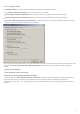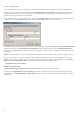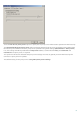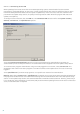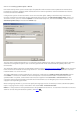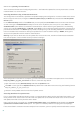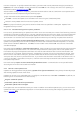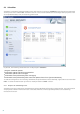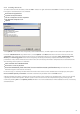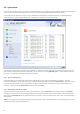Installation manual
80
4.4 Quarantine
The main task of quarantine is to safely store infected files. Files should be quarantined if they cannot be cleaned, if
it is not safe or advisable to delete them, or if they are being falsely detected by ESET Mail Security.
You can choose to quarantine any file. This is advisable if a file behaves suspiciously but is not detected by the
antivirus scanner. Quarantined files can be submitted for analysis to ESET’s Threat Lab.
Files stored in the quarantine folder can be viewed in a table which displays the date and time of quarantine, the
path to the original location of the infected file, its size in bytes, reason (added by user…), and number of threats
(e.g., if it is an archive containing multiple infiltrations).
4.4.1 Quarantining files
ESET Mail Security automatically quarantines deleted files (if you have not cancelled this option in the alert
window). If desired, you can quarantine any suspicious file manually by clicking the Quarantine... button. If this is
the case, the original file is not removed from its original location. The context menu can also be used for this
purpose – right-click in the Quarantine window and select Add...
4.4.2 Restoring from Quarantine
Quarantined files can be restored to their original location. Use the Restore feature for this purpose. Restore is
available from the context menu by right-clicking on the given file in the Quarantine window. The context menu
also offers the Restore to option, which allows you to restore a file to a location other than the one from which it
was deleted.
NOTE: If the program quarantined a harmless file by mistake, please exclude the file from scanning after restoring
and send the file to ESET Customer Care.