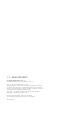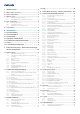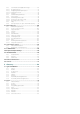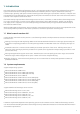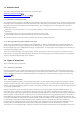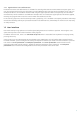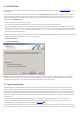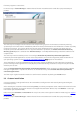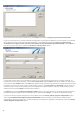Installation manual
8
2. Installation
After purchasing ESET Mail Security, the installer can be downloaded from ESET’s website (www.eset.com) as an .
msi package.
Please note that you need to execute the installer under Built-in Administrator account. Any other user, despite
being a member of Administrators group, will not have sufficient access rights. Therefore you need to use Built-in
Administrator account, as you will not be able to successfully complete the installation under any other user
account than Administrator.
There are two ways to execute the installer:
You can login locally using Administrator account credentials and simply run the installer
You can be logged in as other user, but need to open command prompt with Run as... and type in Administrator
account credentials to have the cmd running as Administrator, then type in the command to execute the installer
(e.g. msiexec /i egsp_nt64_ENU.msi but you need to replace egsp_nt64_ENU.msi with the exact file name of the msi
installer you have downloaded)
Once you launch the installer, the installation wizard will guide you through the basic setup. There are two types of
installation available with different levels of setup details:
1. Typical Installation
2. Custom Installation
NOTE: We highly recommend installing ESET Mail Security on a freshly installed and configured OS, if possible.
However, if you do need to install it on an existing system, the best to do is to uninstall previous version of ESET
Mail Security, restart the server and install the new ESET Mail Security afterwards.
2.1 Typical Installation
Typical installation mode quickly installs ESET Mail Security with minimal configuration during the installation
process. Typical installation is the default installation mode and is recommended if you do not have particular
requirements for specific settings yet. After ESET Mail Security has been installed on your system, you can modify
the options and configuration settings at any time. This user guide describes these settings and functionality in
detail. The Typical installation mode settings provide excellent security coupled with ease of use and high system
performance.
After selecting the installation mode and clicking Next, you will be prompted to enter your username and
password. This plays a significant role in providing constant protection to your system, as your username and
password allows automatic virus signature database Updates .
Enter the username and password, which you received after the purchase or registration of the product, into the
corresponding fields. If you do not currently have your username and password available, it can be entered directly
67